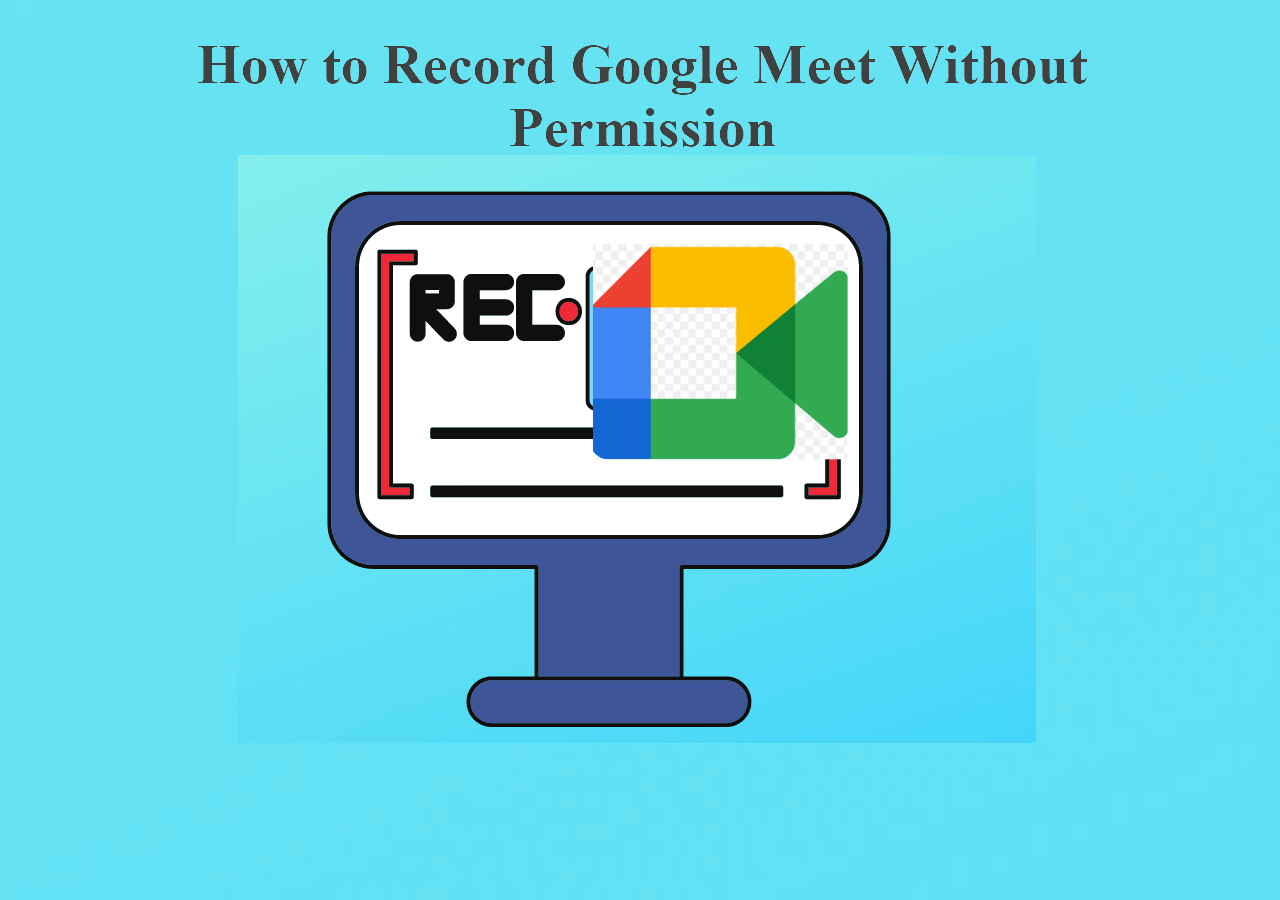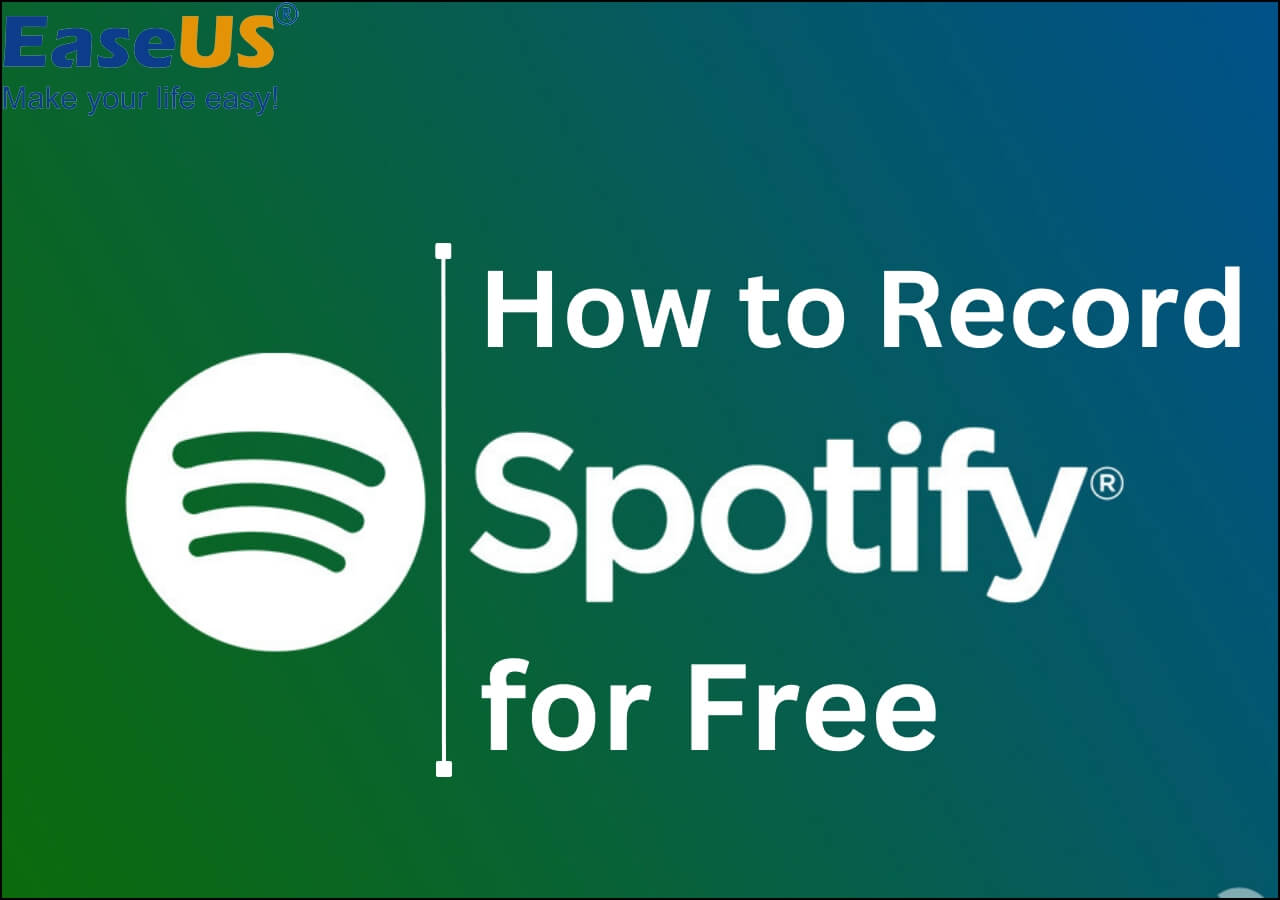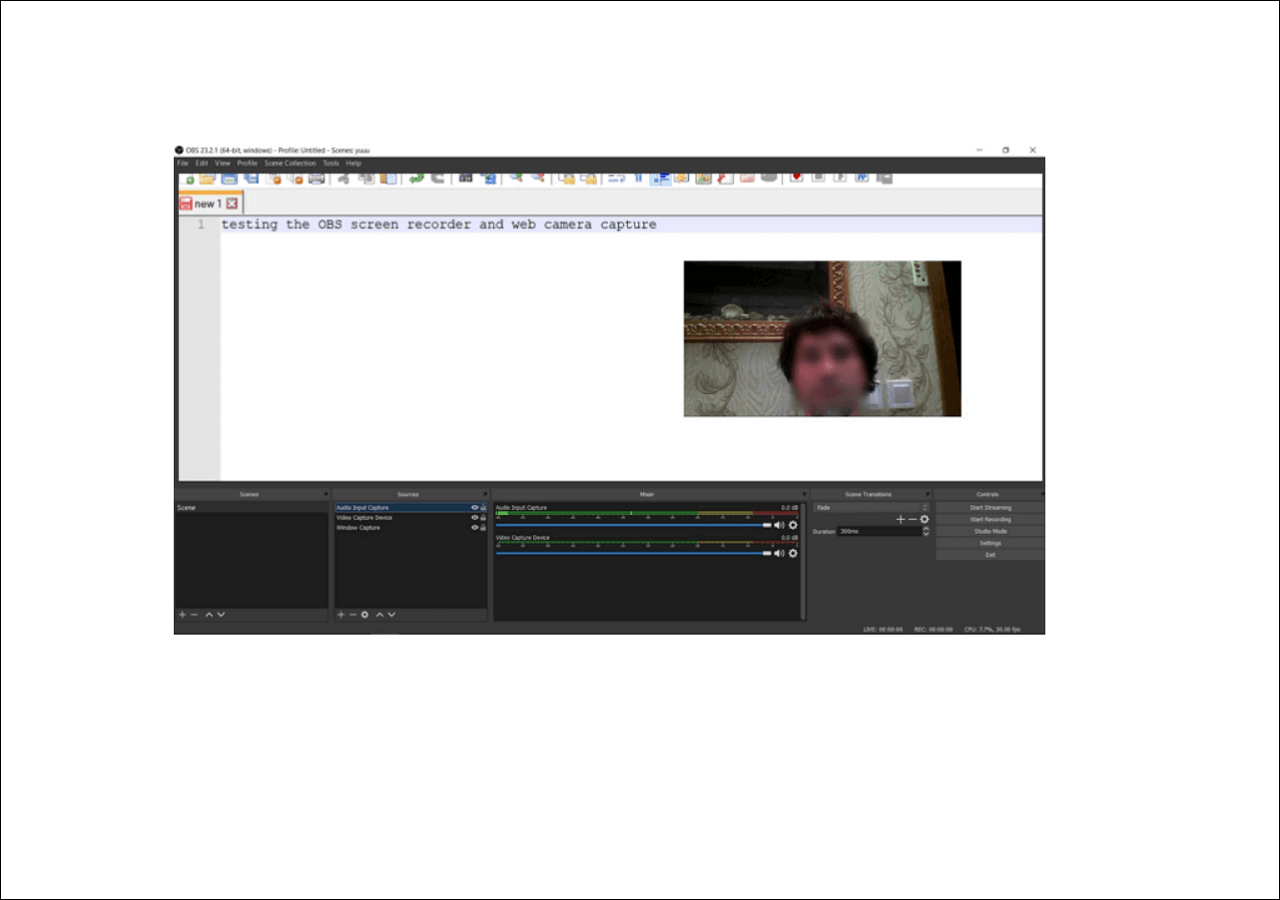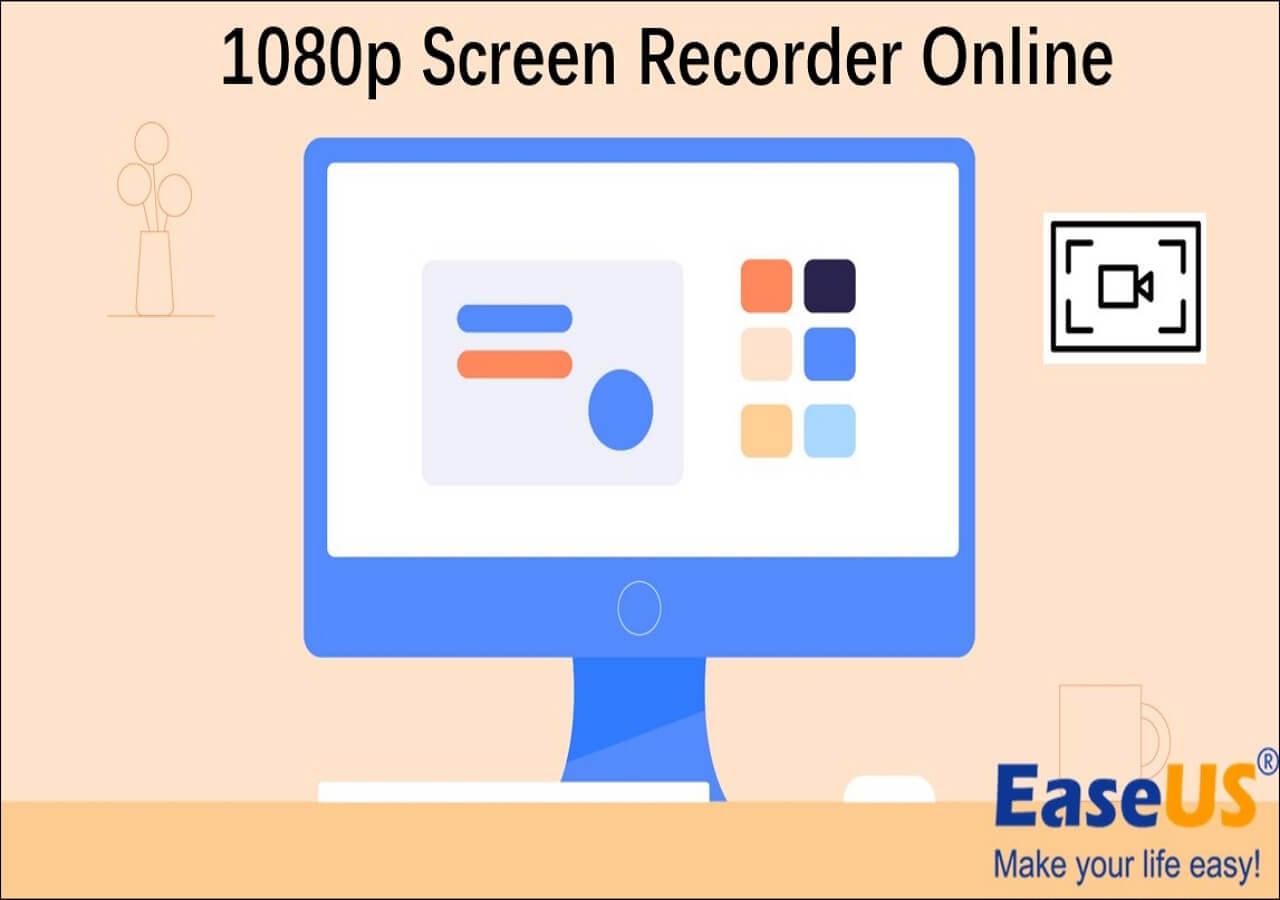-
![]()
Daisy
Daisy is the Senior editor of the writing team for EaseUS. She has been working in EaseUS for over ten years, starting from a technical writer to a team leader of the content group. As a professional author for over 10 years, she writes a lot to help people overcome their tech troubles.…Read full bio -
Jane is an experienced editor for EaseUS focused on tech blog writing. Familiar with all kinds of video editing and screen recording software on the market, she specializes in composing posts about recording and editing videos. All the topics she chooses …Read full bio
-
![]()
Melissa Lee
Alin is an experienced technical blog writing editor. She knows the information about screen recording software on the market, and is also familiar with data cloning and data backup software. She is expert in writing posts about these products, aiming at providing users with effective solutions.…Read full bio -
Jean is recognized as one of the most professional writers in EaseUS. She has kept improving her writing skills over the past 10 years and helped millions of her readers solve their tech problems on PC, Mac, and iOS devices.…Read full bio
-
![]()
Jerry
Jerry is a fan of science and technology, aiming to make readers' tech life easy and enjoyable. He loves exploring new technologies and writing technical how-to tips. All the topics he chooses aim to offer users more instructive information.…Read full bio -
Larissa has rich experience in writing technical articles. After joining EaseUS, she frantically learned about data recovery, disk partitioning, data backup, screen recorder, disk clone, and other related knowledge. Now she is able to master the relevant content proficiently and write effective step-by-step guides on various computer issues.…Read full bio
-
![]()
Rel
Rel has always maintained a strong curiosity about the computer field and is committed to the research of the most efficient and practical computer problem solutions.…Read full bio -
![]()
Gemma
Gemma is member of EaseUS team and has been committed to creating valuable content in fields about file recovery, partition management, and data backup etc. for many years. She loves to help users solve various types of computer related issues.…Read full bio
Page Table of Contents
0 Views |
0 min read
Screen Recorders are online or offline tools that capture your system screen. With screen recorders, you can record gaming, movies, songs, YouTube, and reaction videos. Depending upon the video type, you can use screen recordings for business communication, recreation, education, social media posting, and information storage.
You need a free Mac screen recorder with system audio to record high-quality videos if you are a Mac user. Otherwise, all your efforts are at risk of going down the drain. We have prepared a list of the free Mac screen recorders and online screen recorders for you to avoid this. You can refer to this testing information on screen recorders. Finally, we conclude that EaseUS RecExperts is the best choice among these screen recorders.
| 🎛️Number of software tested | 15 Best Screen recorder for Mac |
| 😃Evaluated Modes | Full-screen, selected area, multi-window, webcam, and audio |
| 👉Tested Versions | Free and Trial Versions |
| 🔖Tested File Types | Audio, video, image |
| 🏅Most Recommended Software | EaseUS RecExperts |
Top 10 Free Screen Recorders for Mac
Based on the audio & video quality and ease of usage, these are the best free screen recording software for Mac. Here is a fast navigation for ten screen recorders as follows.
- 1. EaseUS RecExperts
- 2. QuickTime Player
- 3. OBS Studio
- 4. Apowersoft Screen Recorder
- 5. Monosnap
- 6. Icecream Screen Recorder
- 7. Screencast-O-Matic
- 8. VLC Media Player
- 9. Loom
- 10. ScreenFlow
1. EaseUS RecExperts
- 🏅Rating: 4.8 out of 5 stars (⭐⭐⭐⭐)
- ✅Best For: Newbies and professionals alike for recording YouTube Videos, Zoom Meetings, and Gaming Videos
EaseUS RexExperts is a comprehensive screen and audio recorder for Mac. It can record Mac internal audio and webcam along with the main screen. There isn't any water market or recording time limit. You can capture as much as you want without any second thought.

It allows you to record the full screen or any region. You can also capture multiple screens simultaneously. The software supports more than 13 formats. You can save the recording footage in MP4, MOV, AVI, FLV, MKV, MP3, AAC, WAV, OGG, WMA, FLAC, and other major formats. In short, it is among the most well-rounded screen and audio recorders available today.
Therefore, you can download this software to have a try!
🔖Key Features
- Scheduled recording to start and end a recording automatically.
- Audio Extraction to extract audio from a recorded or live video.
- Video editor to trim the length, adjust the volume, and add intro to a recorded video.
❤️Pros
- User-friendly interface
- It is the best free screen recorder for Mac
- High-quality videos recordings
💔Cons
- Limited Editing Features in the free version
"EaseUS Screen Recorder makes screen recording a piece of cake. This tool lets you easily record audio or video from a PC and webcam." - Review from G2
2. QuickTime Player
- 🏅Rating: 4 out of 5 stars (⭐⭐⭐⭐)
- ✅Best For: Simple Screen Recording
QuickTime Player is a Mac-developed media player to play and record audio and videos on your macOS devices. It supports high-resolution pictures, sound, panoramic images, and videos for screen recording. The menu of QuickTime's screen recorder resembles a CD or DVD player. You can get all things done in no time.
The software also utilizes built-in streaming technology to access content on the internet. It allows it to find and record YouTube videos with ease.
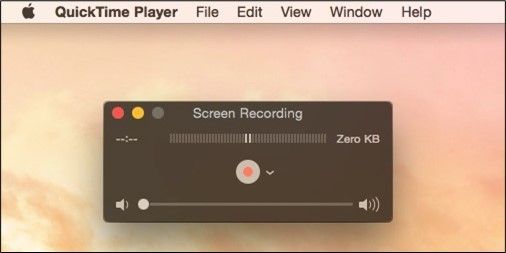
🔖Key Features
- Supports up to 8K Resolution
- Offers recording and editing features
- Can collaborate with other applications
❤️Pros
- Quick and efficient screen recordings
- It comes as built-in on all Mac Systems
- No premium account is needed
💔Cons
- Only Record Videos in MOV Format
- Limited Editing features
"QuickTime player provides a simple way to play and record videos on a Mac. You can quickly make and edit your audio and videos with it." - Review from Common Sense Media
3. OBS Studio
- 🏅Rating: 4.6 out of 5 stars (⭐⭐⭐⭐)
- ✅Best For: Professional content creation
OBS Studio is an open-source software for video recording and streaming. It can easily record Steam game videos, podcasts, and educational videos. The OBS allows you to get more advanced options by adding recording plug-ins. You can create hotkeys to switch between tasks. The modular pop UI enables the rearrangement of the recording layout as per requirement.
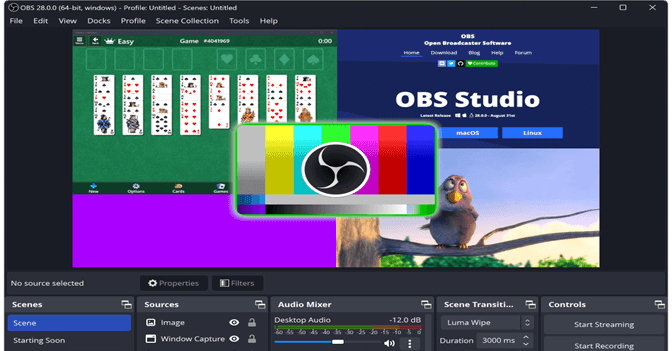
🔖Key Features
- Custom Transition to set an unlimited number of scenes
- Intuitive Audio Mixer including Noise gate, gain, and VST Plug-ins
- Streamlined Settings Panel to allow users complete control over captured videos.
❤️Pros
- High-quality video and audio recordings
- Can record unlimited scenes
- Can collaborate with other apps
💔Cons
- Difficult for newbies
- Requires system compatibility to operate
"OBS Studio is an affordable, lightweight software with constant updates. It provides excellent screen recording and editing options." - Review from Software Advice
4. Apowersoft Screen Recorder
- 🏅Rating: 4 out of 5 stars (⭐⭐⭐⭐)
- ✅Best For: Simple and basic screen recordings
Apowersoft Screen Recorder is a lightweight tool for Mac screen recordings. The recordings are quicker, with no complex details. It allows you to pause and resume recordings at will. Thus, you can choose to record only the desired part.
It can also record internal audio on a Mac from the microphone. The audio can also be synced with recorded videos and screenshots.
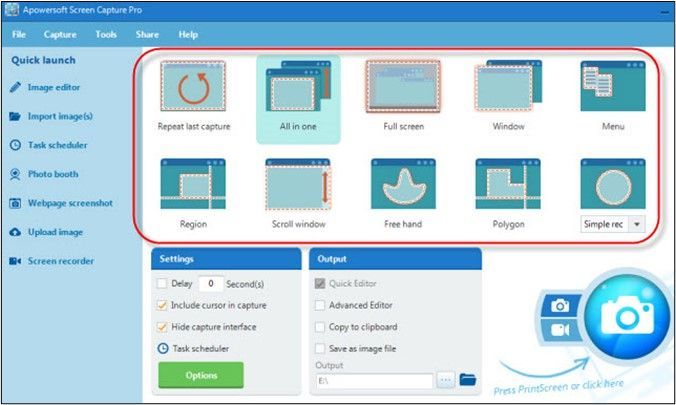
🔖Key Features
- Schedule recording to automatically start and stop recordings
- Can capture full or partial screen
- Video editing features are available
❤️Pros
- Quick and efficient recordings
- Equally suitable for newbies and professionals
- Easy to use
💔Cons
- Lack of editing features
- Supports limited file formats
🔍People Also Read:
5. Monosnap
- 🏅Rating: 3.8 out of 5
- ✅Best For: Teams working in an organization
Monosnap is hugely effective in capturing screenshots, GIFs, and videos. The software uses Hotkeys to switch between recorded files. The output quality is excellent and shareable on other video streaming platforms. The software is mainly used by startups, designers, IT Teams, and customer support departments for faster communication.
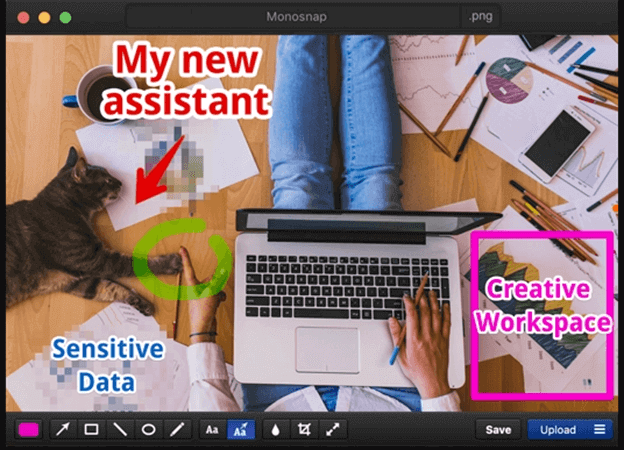
🔖Key Features
- Captures complete, area or window screen
- Can highlight and annotate recorded screen
- Intergradation with other apps like Dropbox, Google Drive, AWS Amazon S-3
❤️Pros
- High-quality video recordings
- User-friendly interface
- Customization features available
💔Cons
- Limited editing features
- Can affect system performance
"It is an excellent option for capturing screenshots and videos. It also offers amazing security features to handle critical data." - Review from G2
6. Icecream Screen Recorder
- 🏅Rating: 4.6 out of 5 stars (⭐⭐⭐⭐)
- ✅Best For: Amateur and Professional content creators
Icecream Screen Recorder is a versatile app for all Mac users. It allows you to capture full screen or any particular region at will. You can also capture screenshots and GIF videos. The options to record webcam and microphone audio are also available. It allows it to record audio from YouTube and other streaming platforms.
For quick operations, you can add customized hotkeys. You can also add a logo to your video to make it look professional.
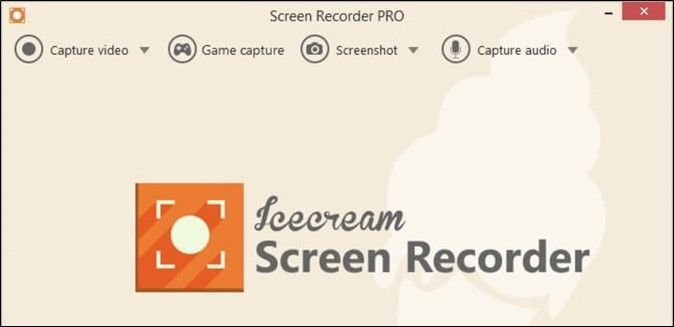
🔖Key Features
- Schedule Recordings for automatic start and stop recordings
- Video Editing options, including trim, change in speed, temp, etc
- Option to add annotations like text, highlighting, and arrow on a vide
❤️Pros
- A diverse range of recording and editing options
- Intuitive interface
- Equally suitable for novices and professionals
💔Cons
- Supports limited file formats
"The tool is straightforward to use. It can customize screen size. The trimming options are excellent as well." - Review from GetApp
7. Screencast-O-Matic
- 🏅Rating: 4.5 out of 5 stars (⭐⭐⭐⭐)
- ✅Best For: Professionals looking for a complete solution
Screencast-O-Matic is a well-rounded screen recorder. It can record complete or partial screens at will. You can also record a microphone, webcam, and screen with this software. The options for trimming and adding online captions to a video are also there.
Lastly, it is an unlimited screen recorder. There isn't any restriction on recording one or two-hour videos in one go.
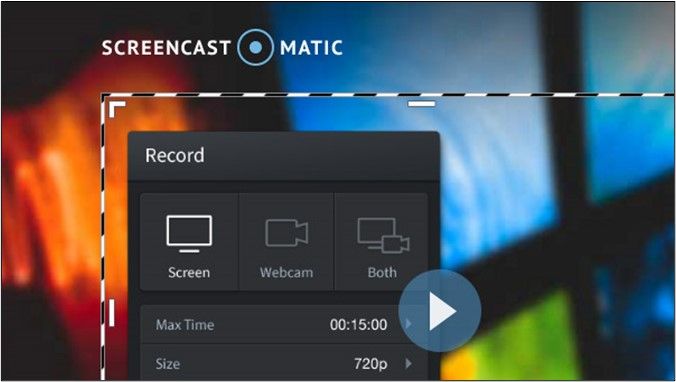
🔖Key Features
- Can record screen and webcam simultaneously
- Option to blur, remove, or replace video backgrounds
- Add music, audio narration, and annotations to your work
❤️Pros
- User-friendly interface
- 4K Video Quality
- No Water Mark
💔Cons
- The free Version is limited
"ScreenCast-O-Matic is the easiest software to use. The editing options make it stand out among its peers." - Review from GetApp
8. VLC Media Player
- 🏅Rating: 4 out of 5 stars (⭐⭐⭐⭐)
- ✅Best For: Short Recordings
VLC is an open-source media player for playing videos. It can play CDs, DVDs, Audio, and VCDs with ease. However, since it is predominantly a media player, most people must pay more attention to its screen-capturing feature. VLC captures both screen audio and video with ease.
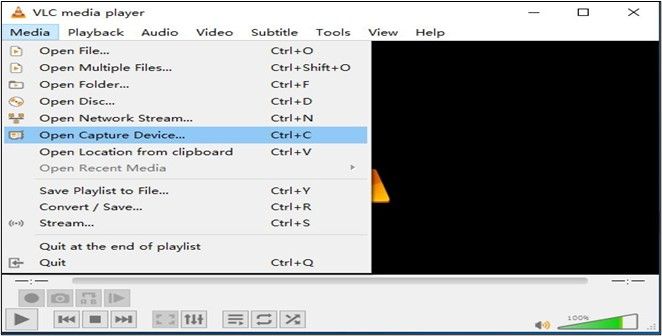
🔖Key Features
- Supports all major video formats
- Option to select frame rates before recording
- It can remotely control playbacks from Chrome or other browsers
❤️Pros
- high-quality screen recordings
- Includes versatile media player
- Can collaborate with other apps
💔Cons
- Limited editing features
"VLC is the best media player we have. It supports all formats and provides excellent streaming and recording features." - Review from G2
9. Loom
- 🏅Rating: 4.7 out of 5 stars (⭐⭐⭐⭐)
- ✅Best For: Organizational Teams and focus groups
Loom has always been known to be an excellent organizational communication and meeting software. It allows you to share visual content with ease. The Loom screen recorder can record the screen, webcam, and microphone simultaneously.
Loom supports high-resolution videos. It can be a partial or full-screen recorder. It also allows you to add real-time voiceovers. It enables you to convey your thoughts to a group. You can use it for tutorials, workshop presentations, and collaborations.
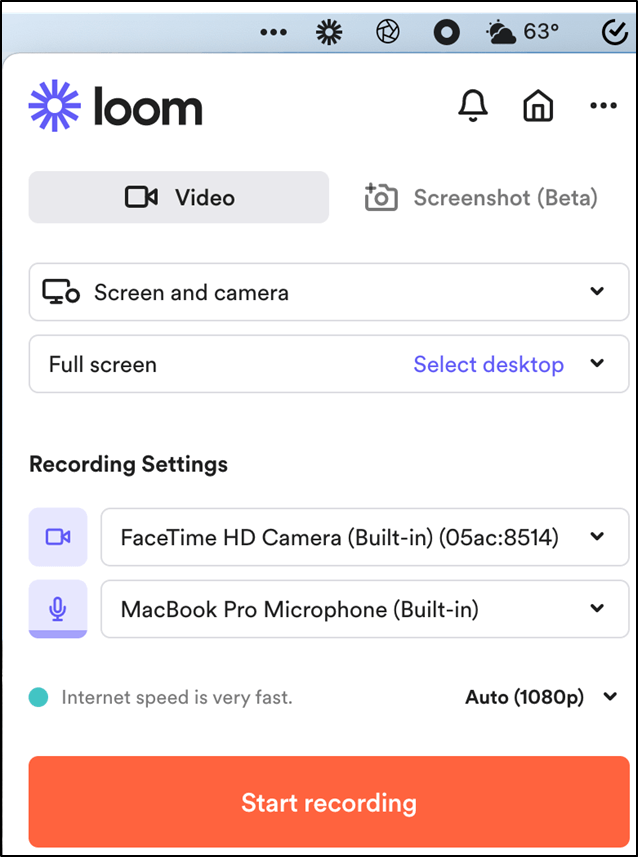
🔖Key Features
- Active dashboard focused on your project
- Supports up to 4K Resolution
- Collaboration with other applications
❤️Pros
- Quick and efficient communication
- Instant sharing options
- Supports all major file formats
💔Cons
- It doesn't offer advanced editing features
"LOOM is the fastest and easiest software for recording your screen and making it a public video." - Review from PC Magazine
10. ScreenFlow
- 🏅Rating: 4.6 out of 5 stars (⭐⭐⭐⭐)
- ✅Best For: Professional content creators
ScreenFlow is our last pick of the day. It provides high-quality results from a microphone, webcam, and screen. It has a built-in video library, filters, and multi-app recording options. You can add logos, texts, and animations to your videos. Simply put, it is a one-window solution for video makers.
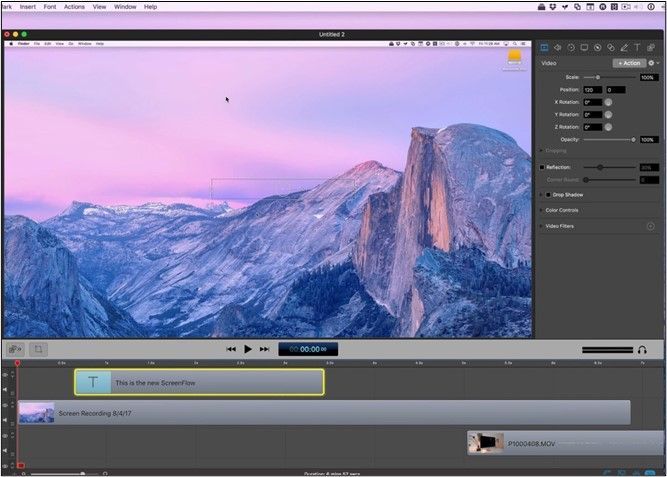
🔖Key Features
- Stock media library with over 500,000 files to add video clips and images
- Range of Editing tools
- Closed Captions Supports
❤️Pros
- Intuitive UI for quick operations
- Supports all major file formats
- Direct publishing option
💔Cons
- Amateurs can struggle at the start
"It is an incredibly effective capturing software with a decent editor, allowing you to complete the entire project in one go." - Review from Tech Radar
You can share this passage with others to let more people know about these free Mac screen recorders!
Conclusion
Screen Recording is needed for communication and content creation. You must record screen, webcam, and microphone audio simultaneously to stream videos on social media platforms. This article presents the free Mac screen recorder with system audio for Mac users.
Each tool's rating, utility, introduction, interface, and pros and cons have been provided. Analyze them and select the best option as per requirement. We recommend EaseUS RecExperts as the best screen recorder based on recording quality and versatility. Download it now and start acing your screen capturing game from today.
Free Mac Screen Recorder With System Audio FAQs
These are the most found questions about "Free Mac Screen Recorder with System Audio" IN WEB. If you have any questions, comment below.
1. How do I record my Mac screen with internal audio for free?
Follow these simple steps.
Step 1. Open EaseUS RecExperts on your Mac and click the "Full Screen" option.
Step 2. Click the "Sound icon" to record internal audio.
Step 3. Press the REC button to start recording.
Step 4. Once completed, save it in Recordings.
2. Can the QuickTime Player screen record with internal audio?
The Quick Time player has an "internal microphone" option in the Recordings menu. You can record internet audio with this feature.
3. Can Audacity record internal sound?
Yes, Audacity can record both internal sounds with ease. You need to select the "system sound" option in the app.
EaseUS RecExperts

One-click to capture anything on screen!
No Time Limit, No watermark
Start Recording