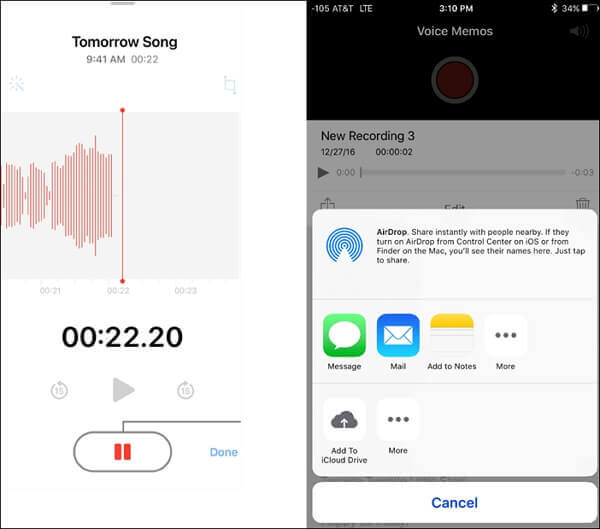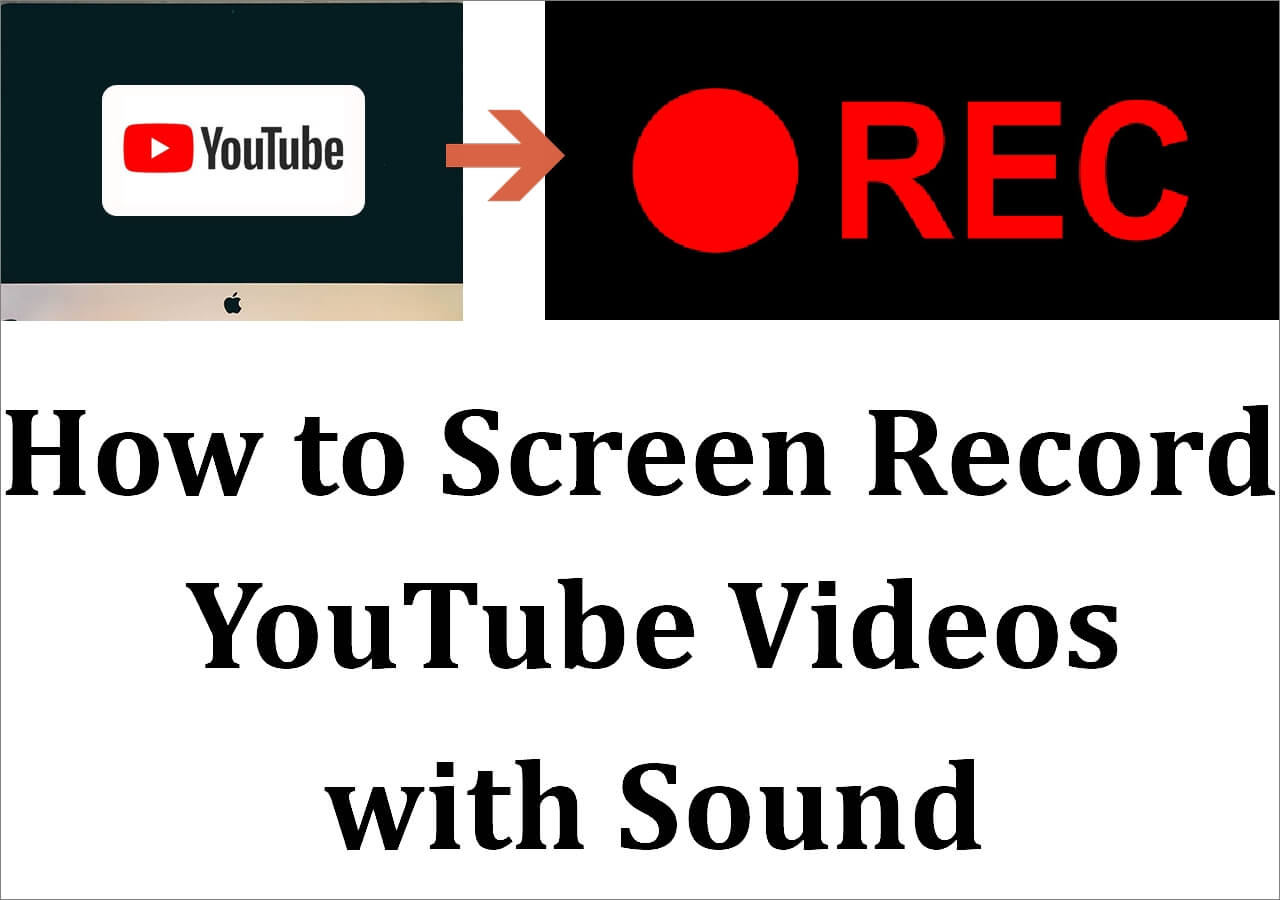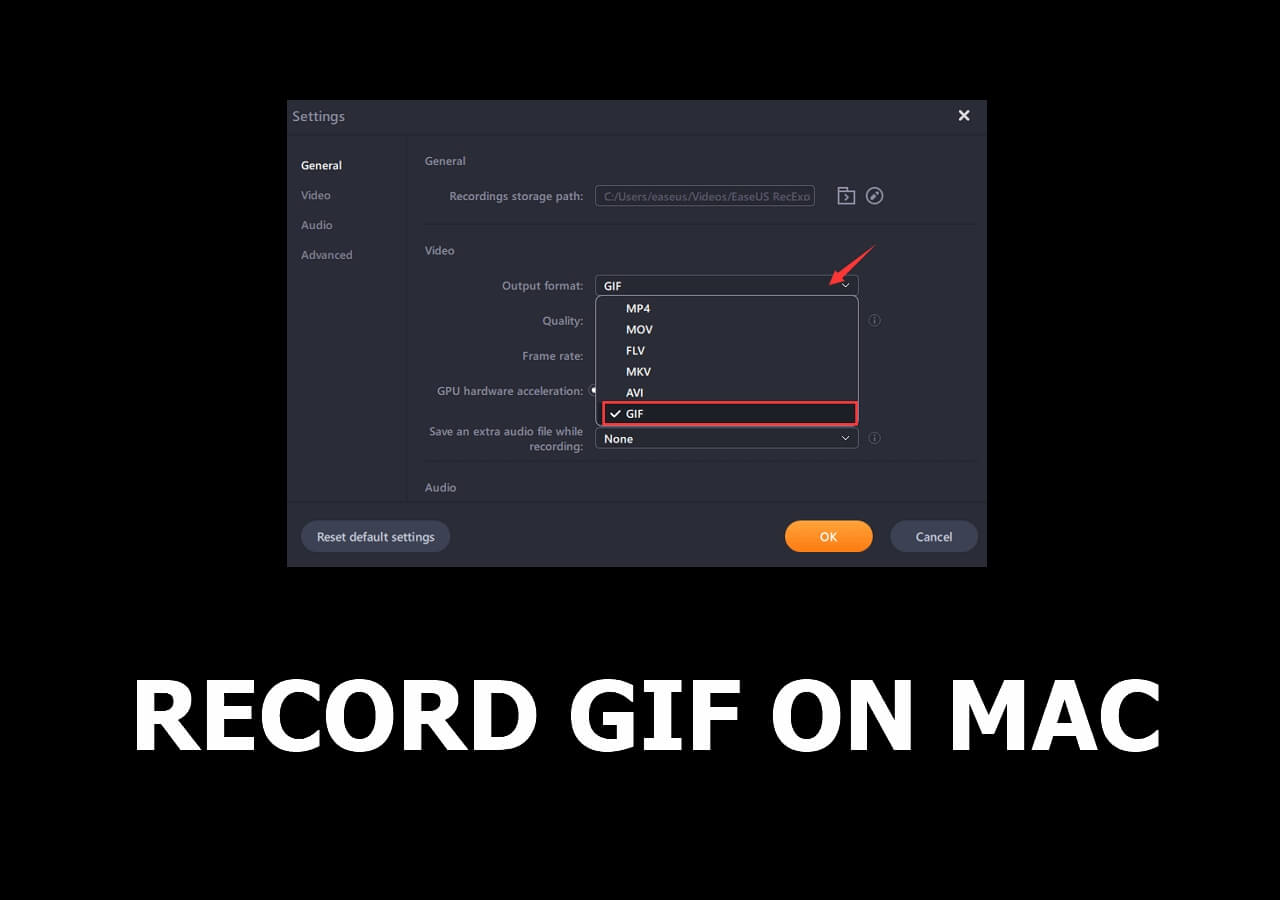-
![]()
Daisy
Daisy is the Senior editor of the writing team for EaseUS. She has been working in EaseUS for over ten years, starting from a technical writer to a team leader of the content group. As a professional author for over 10 years, she writes a lot to help people overcome their tech troubles.…Read full bio -
Jane is an experienced editor for EaseUS focused on tech blog writing. Familiar with all kinds of video editing and screen recording software on the market, she specializes in composing posts about recording and editing videos. All the topics she chooses …Read full bio
-
![]()
Melissa Lee
Alin is an experienced technical blog writing editor. She knows the information about screen recording software on the market, and is also familiar with data cloning and data backup software. She is expert in writing posts about these products, aiming at providing users with effective solutions.…Read full bio -
Jean is recognized as one of the most professional writers in EaseUS. She has kept improving her writing skills over the past 10 years and helped millions of her readers solve their tech problems on PC, Mac, and iOS devices.…Read full bio
-
![]()
Jerry
Jerry is a fan of science and technology, aiming to make readers' tech life easy and enjoyable. He loves exploring new technologies and writing technical how-to tips. All the topics he chooses aim to offer users more instructive information.…Read full bio -
Larissa has rich experience in writing technical articles. After joining EaseUS, she frantically learned about data recovery, disk partitioning, data backup, screen recorder, disk clone, and other related knowledge. Now she is able to master the relevant content proficiently and write effective step-by-step guides on various computer issues.…Read full bio
-
![]()
Rel
Rel has always maintained a strong curiosity about the computer field and is committed to the research of the most efficient and practical computer problem solutions.…Read full bio -
![]()
Gemma
Gemma is member of EaseUS team and has been committed to creating valuable content in fields about file recovery, partition management, and data backup etc. for many years. She loves to help users solve various types of computer related issues.…Read full bio
Page Table of Contents
0 Views |
0 min read
While there are many best free screen recorder software available to help you capture the screen on your computer, not many of those are available as a full version with all features. If you want to download a free screen recorder full version, you will hunt for the right tool that comes with all of the options you need.
A full version screen recorder helps you record any area on your screen, offers the option to include both system and mic sounds, and allows you to add a webcam overlay. If you have not yet found the right tool, do not worry. This guide lists 10 of the best screen recorder free download full version for both Windows PC and Mac machines.
You may also be interested in:
Top 10 Screen Recorder Free Download with Full Version:
- 1. EaseUS RecExperts for Windows (Windows)
- 2. Fraps (Windows XP/2003/Vista/7/8/10)
- 3. Bandicam (Windows Vista/7/8/10)
- 4. CamStudio (Windows XP/Vista/7/8/10)
- 5. TinyTake (Windows 7/8/10)
- 6. EaseUS RecExperts for Mac (macOS 10.13 or later)
- 7. QuickTime Player (macOS X 10.5 or later)
- 8. ShareX (Windows)
- 9. OBS Studio (Windows/Mac/Linux)
- 10. Debut (Windows/Mac)
1. EaseUS RecExperts
Compatibility: Windows 11/10/8.1/8/7 and macOS
EaseUS RecExperts is a rich-featured and full version screen recorder for Windows 11/10/8/7 and macOS computers. With a friendly user interface, it is easy to handle by both beginners and pros. This software allows you to record full screen on Windows 10, or customize the recording region to record part of screen freely.
Moreover, it is also a no time limit screen recorder that enables you to capture the screen or video for as long as you like. It also can be used as a full version audio recorder, which lets you grab the system sound, mic audio, or both simultaneously and save the recordings in various popular audio formats. While recording, you are also able to capture the screen with or without audio, microphone, and webcam.

Main Features:
- Safe and secure
- All features of a full version tool
- Record full screen as well as certain areas of the screen
- An easy-to-use screen recorder no lag
- Save your recordings in your preferred format
While using other tools, your computer sometimes tends to freeze up when you start the screen recording. That does not happen with this tool, as it uses as few resources as possible on your machine. Now hit the below button to download it to do your own recordings.
2. Fraps
Compatibility: Windows XP/2003/Vista/7/8/10
You have probably heard of Fraps, which is a benchmarking software for games. However, it is not limited to that particular feature, and you can use Fraps full version for free.
The tool works just fine to help you prepare any screen recordings on your computer. Despite the tool being years old, it is still widely used, totally relevant, and fully working.
There are many features offered in this software. The first one is to benchmark your setup, which you might or might not want to use. The second one is to capture the screen of your computer. If you are looking to record motions, then the screen recording option will be using then most.

Features:
- Find out the frame per second for your gameplay
- Screenshot tool
- Record the screen on your machine
- High-quality screen recording
3. Bandicam
Compatibility: Windows Vista/7/8/10
Most free download screen recording tools have a generic option to record your screen. However, that is not the case with Bandicam. This tool has been built to specifically help you with various types of recording on your computer. You can use this program to record the screen on your computer, record your gameplay, and even record content from your attached devices.
You can do this all from within the same application. When you have made a recording, you can perform real-time drawings to explain your concepts better. You also have an option to add a webcam overlay to your recordings if you want. To some degree, it is one of the best screen recorder for PC full version on the market.

Features:
- Record and save your screen in many formats
- Support for recording video from your webcam
- Capture footage from your connected devices
- Modern and compact user interface
4. CamStudio
Compatibility: Windows XP/Vista/7/8/10
While many full version programs have gone paid, and some have become unaffordable, CamStudio has remained a free and open source screen recorder since the beginning.
You can use this software with ease, but you can do many things with it in addition to recording your screen. You can use the program to record all kinds of screen activity, including your sound. It is a perfect tool for screen recording, no matter what purpose you are doing it for.
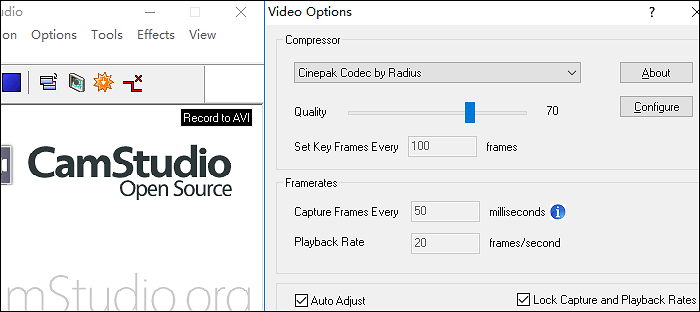
Features:
- Full version software with no cost
- Lossless video encoding after the recording
- Capture the entire screen or certain areas of the screen
- Support for on-screen captions
- A multi-purpose screen recording tool
5. TinyTake
Compatibility: Windows 7/8/10
TinyTake might not be as popular as other full version screen recorders for free download mentioned here, but that does not mean it lacks any features. You can definitely download this full version screen recorder for Windows 10 and enjoy all of the features it has to offer.
From quickly recording your computer screen to assigning custom hotkeys to various tasks, you can do that all in this program on your computer.
It supports long screen recordings of up to two hours, which should be enough for most people. It is as easy as that to make some nice recordings with this software on your computer.

Features:
- Record your screen for 120 minutes
- Work as a webcam recorder
- Flexible options to record your screen
- Store your recordings on the cloud server
- Zoom in and out in your content
6. EaseUS RecExperts for Mac
Compatibility: macOS 10.13 or later
When it comes to the recorders you can download for Mac, EaseUS RecExperts for Mac can be one of the most popular tools. This lightweight recording software help beginners to start recording without much effort.
This Mac recorder enables you to capture video and audio in optional qualities. Whether you want to save storage space or obtain high-quality files, it can meet your needs perfectly.
The best part of it is that you can select the audio source effortlessly. This tool offers you three available audio sources, i.e., you can record desktop audio and record voice on Mac respectively or synchronously.

Main Features:
- Internal audio recorder on Mac
- Record screen and audio at the same time on Mac
- Record a GIF easily
Free download this rich-featured and user-friendly screen recorder! If there are things you want to record and save on your Mac, don't miss this one. Click on the button to get it on your Mac now.
If you want to learn the detailed steps on recording the screen with audio. Follow the below post.
Record Screen with Audio on Mac
This article offers you the most convenient method of screen recording with audio on Mac. To know how to do that, click the post to read more.

7. QuickTime Player
Compatibility: macOS
If you are a macOS user, you actually do not need to hunt for third-party apps to record your screen. Your machine has a QuickTime Player stock app full of the screen recording tool, allowing you to make various recordings on your machine. You have probably been using this app as a media player, and you can now use it as a screen recorder, too.
You only need to reveal an option, and that is all. The app lets you record your screen for as long as you want and shows the total size of your screen recording in real-time.

Features:
- Fully compatible with all Mac machines
- Choose a custom audio source for your screen recordings
- Easy to use and compact user interface
- Screen recorder on Mac free download
- No learning curve is required, and even beginners can use it
8. ShareX
Compatibility: Windows
ShareX is built for those who looking for a method to record videos of high quality. Recording the screen with audio is achievable using this open source screen screencasting software. You can select the area to record, including the full screen and custom area. Also, it's a rich-featured screenshot tool to deal with your screen. It has a built-in screenshot folder to save your images. At the same time, you can edit the image with its default tools.

Features:
- Take a screenshot of the full screen
- Record the screen with audio with ease
- Record audio from YouTube on PC
- Capture the gameplay in high quality
9. OBS Studio
Compatibility: macOS and Windows
If you happen to be someone who does media streaming, you have likely used OBS Studio. This program can let you stream videos from your computer, but the full version screen recorder helps you make many kinds of recordings on your machine. There are several recording sources for you to choose from, and you can record your screen and audio.
This program allows you to record and broadcast your content without requiring any physical equipment. When you open the tool, you find that there are numerous sources to add. You can add your screen, microphones, system audio, and even a webcam to record content. When the app is set up, all you need to do is click a button, and your recording begins.
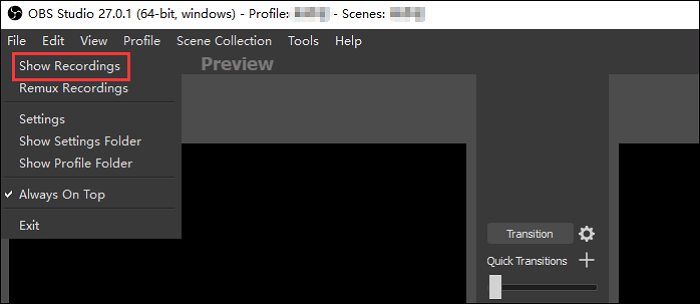
Features:
- Screen recorder no lag
- Work across many popular platforms
- Several recording sources to use in the program
- Find all your recordings under one roof
10. Debut
Compatibility: macOS 10.15 or later
Whether you are looking to record your full-screen or only want to record a certain portion, the Debut program's full version should help you do that. This is a free download screen recorder with full version that lets you make many kinds of recordings without having you go through dozens of phases.
All you need to do is choose what you would like to record, and the tool is ready to do that for you. The tool has support for webcam recording as well, in case you are looking for it.
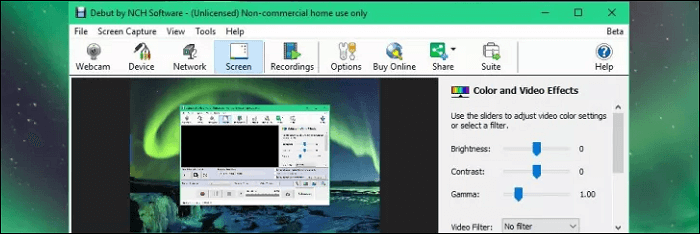
Features:
- Support for all popular video formats
- Full screen recorder
- Get footage from other physical devices
- Adjust many setting options before starting the recording
- Add timestamps to your recordings
Conclusion
If you want all features for screen recording, a free full version screen recorder is necessary. The above are some of the programs that you can use to record your screen using all of the options available out there.
Among them, EaseUS RecExperts has many features yet is very easy to use, and for which you can download it for free to start your recording.
EaseUS RecExperts

One-click to capture anything on screen!
No Time Limit, No watermark
Start Recording