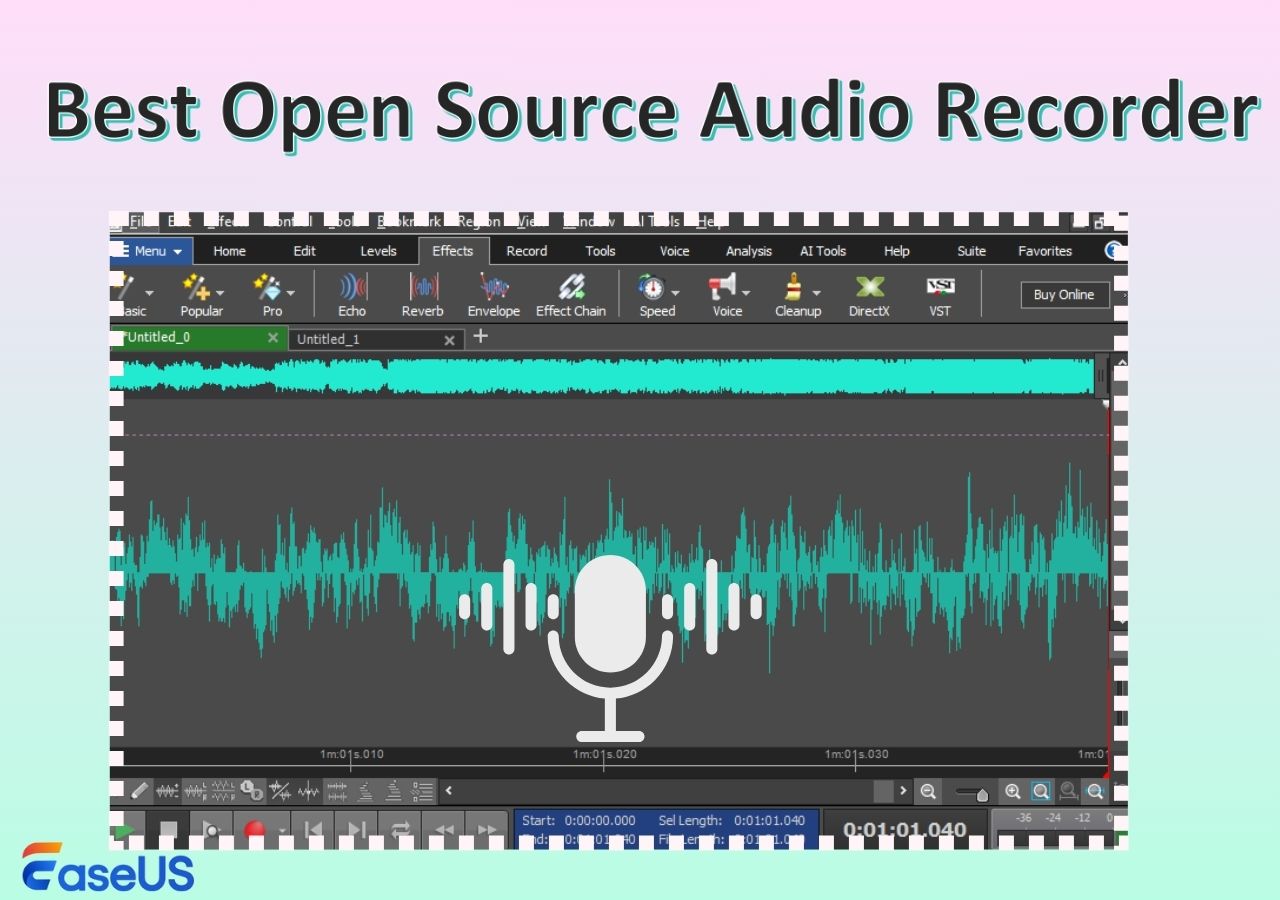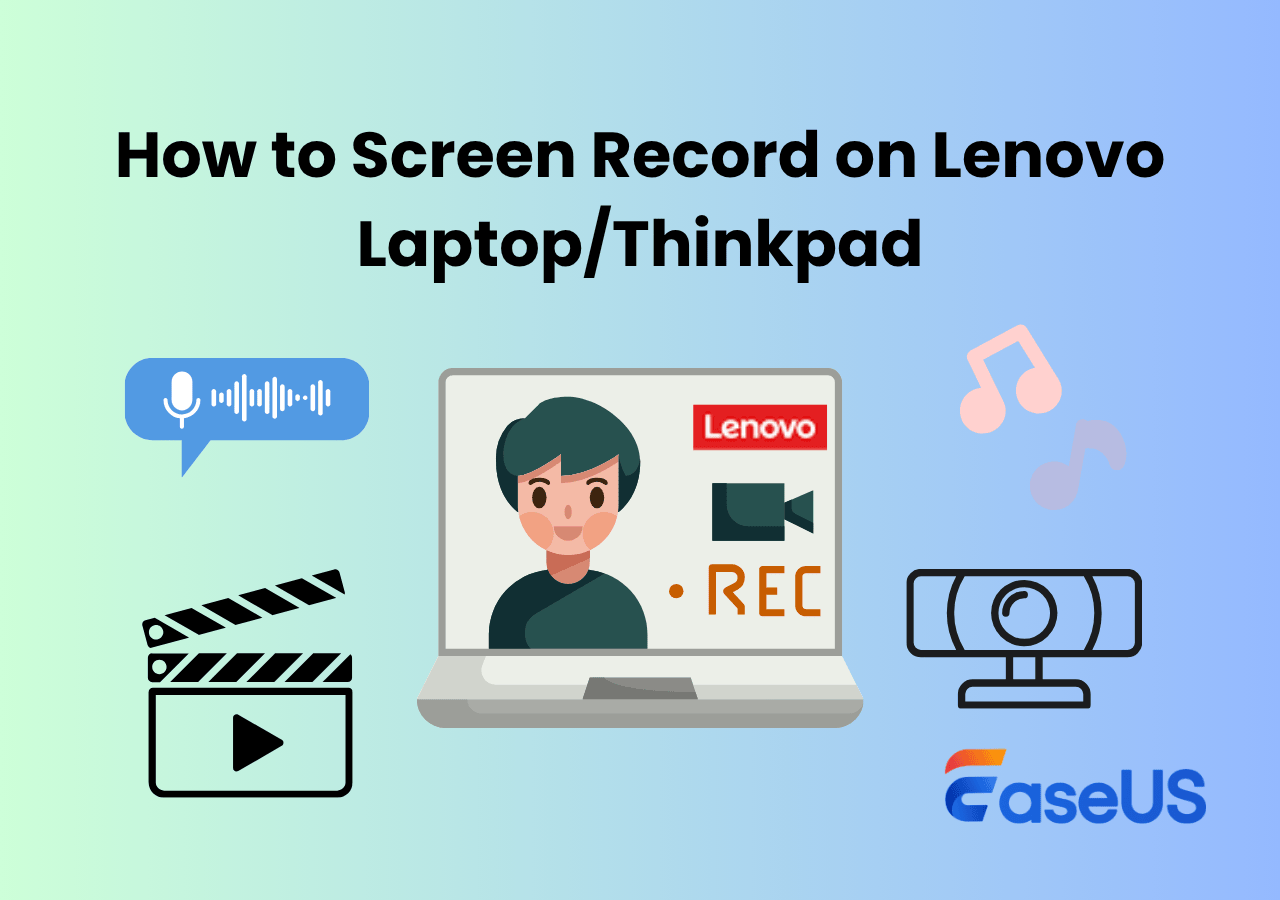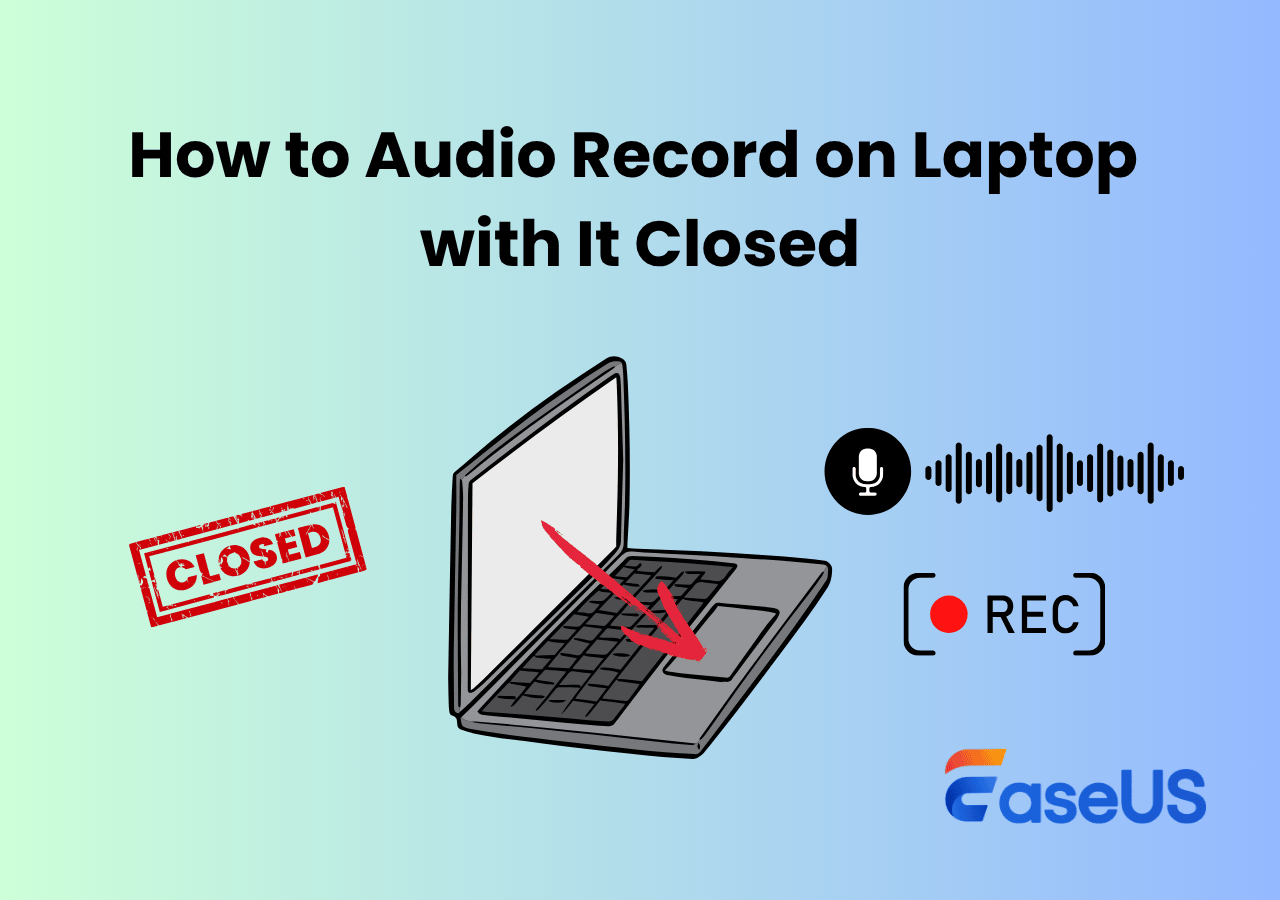-
![]()
Daisy
Daisy is the Senior editor of the writing team for EaseUS. She has been working in EaseUS for over ten years, starting from a technical writer to a team leader of the content group. As a professional author for over 10 years, she writes a lot to help people overcome their tech troubles.…Read full bio -
Jane is an experienced editor for EaseUS focused on tech blog writing. Familiar with all kinds of video editing and screen recording software on the market, she specializes in composing posts about recording and editing videos. All the topics she chooses …Read full bio
-
![]()
Alin
Alin is an experienced technical blog writing editor. She knows the information about screen recording software on the market, and is also familiar with data cloning and data backup software. She is expert in writing posts about these products, aiming at providing users with effective solutions.…Read full bio -
Jean is recognized as one of the most professional writers in EaseUS. She has kept improving her writing skills over the past 10 years and helped millions of her readers solve their tech problems on PC, Mac, and iOS devices.…Read full bio
-
![]()
Jerry
Jerry is a fan of science and technology, aiming to make readers' tech life easy and enjoyable. He loves exploring new technologies and writing technical how-to tips. All the topics he chooses aim to offer users more instructive information.…Read full bio -
![]()
Rel
Rel has always maintained a strong curiosity about the computer field and is committed to the research of the most efficient and practical computer problem solutions.…Read full bio -
![]()
Gemma
Gemma is member of EaseUS team and has been committed to creating valuable content in fields about file recovery, partition management, and data backup etc. for many years. She loves to help users solve various types of computer related issues.…Read full bio -
![]()
Shelly
"I hope my articles can help solve your technical problems. If you are interested in other articles, you can check the articles at the bottom of this page. Similarly, you can also check my Twitter to get additional help."…Read full bio
Page Table of Contents
0 Views |
0 min read
My channel is going to have a focus on art and comics, and I'm planning to have a series where I talk about webcomics I like, and what about them makes their storytelling so successful. I know lots of old Youtubers started without a mic. I want to know what are some ways to make sure the audio isn't too awful.I have a Surface Book 2 and the mic sounds decent when recording, but not proper microphone quality (obviously). - post from Reddit
Have you ever faced the above issue? You want to record a video, but without the sound from the microphone, how to do that? Well, don't worry, this tutorial offers two effective methods on how to record audio on a PC without microphone easily.
Tips on How to Record Good Audio Without a Microphone
Recording audio without a microphone may seem challenging, but with the right techniques and tools, you can capture high-quality audio recording. Here are some practical tips to help you get started:
1️⃣Choose a Suitable Device
- Utilize built-in recording devices: Utilize the high-quality built-in microphones on your PC, webcams, or headsets. Using these built-in microphones can help you achieve audio recording.
- Line-in recording: Connect instruments or mixers to your computer using an audio interface for high-quality recording without a microphone.
2️⃣Optimize the Recording Environment
- Minimize background noise: Choose a quiet environment to reduce background noise. Use noise-cancelling features in recording software to eliminate background noise further.
- Using soft materials to reduce noise: To minimize background noise when using the built-in microphone, you can place soft foam around the device. This can act as a temporary noise barrier, reducing echo and murmurs.
3️⃣Utilize Professional Voice Recorders
- A versatile audio recorder is ideal for capturing internal sound from a PC, including system sounds and microphone audio. Here are some best recording software to help you record sound on PC:
Next, let's explore how to use these professional tools to make it easier to get clear, professional audio even with a built-in microphone.
Share this guide to help others record audio on PC without microphone.
How to Record Sound on PC Without Microphone - 3 Workable Tools
Three working methods will be shown here, including apps and an online voice recorder without microphone on your PC. Let's delve into these tools to record audio without microphone without distortion.
1️⃣Capture Internal Sound With EaseUS RecExperts (Practical Method)
The best way to record audio without a microphone is using a professional voice recorder on a PC. EaseUS RecExperts is an intuitive tool for capturing audio from a PC, including sounds from the system and microphone. Its simple interface attracts plenty of users. With this powerful Mac and Windows screen recorder, you can freely capture internal sound, such as sounds from YouTube, the voice from online meetings, etc.
Now, download this tool before following the guide below.
Moreover, this practical screen and audio recorder allows you to capture sound while capturing the screen. If you want to make an audio video, it's definitely a decent choice. Not only for capturing audio and screen, but this tool can capture webcam and gameplay as well. Look at its more functions.
Main features provided by this audio recorder:
- Record mic and system audio at the same time
- Effectively record desktop audio
- Change the audio output format, bitrate, sampling rate, etc.
- Capture part of the screen to meet your special requirement
- Offer the ability to record YouTube video
Here is a list of simple steps for you to follow with:
Step 1. Launch EaseUS RecExperts and choose Audio mode (looks like a speaker) from the main interface.

Step 2. Select the sound source by clicking on the speaker sign (the system sound) or the mic sign (the microphone). Or, you can record them both at the same time.
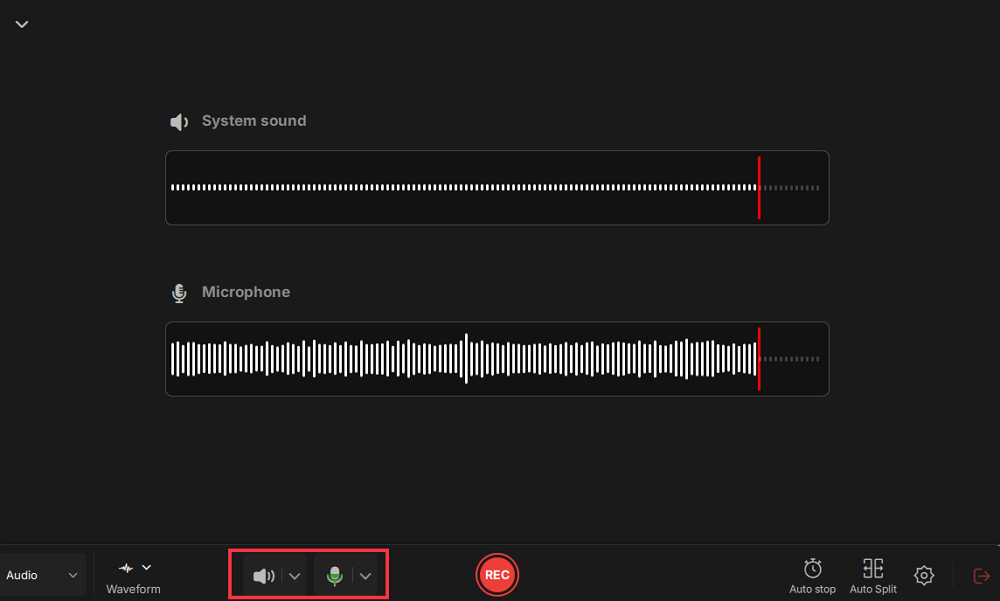
Step 3. Click the drop-down buttons next to the Speaker and Microphone to adjust the audio source settings.
- In the Speaker tab, you can adjust the volume, test the speaker and microphone, record silently, or open the volume mixer.
- In the Microphone tab, you can also enable Microphone boost and Microphone noise reduction features.
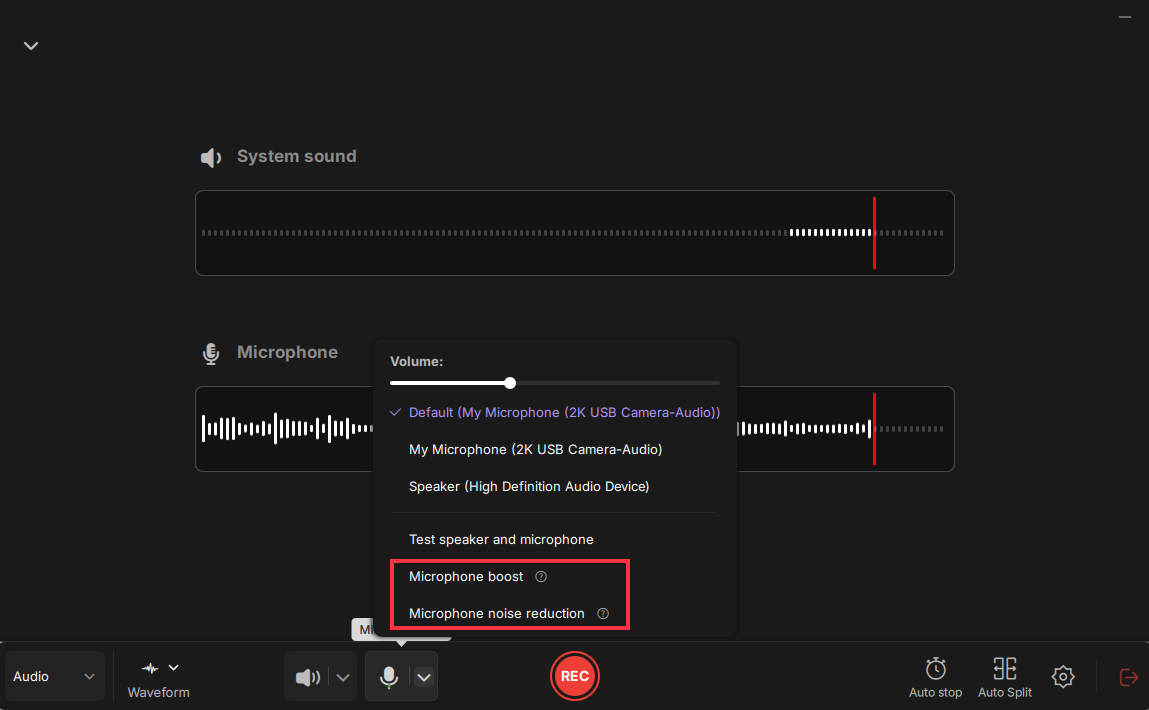
Step 4. To change the output format, bitrate, or sampling rate, you can click the Settings button in the lower right corner of the page. Of course, you can also set the automatic stop audio recording and automatic audio segmentation as needed.
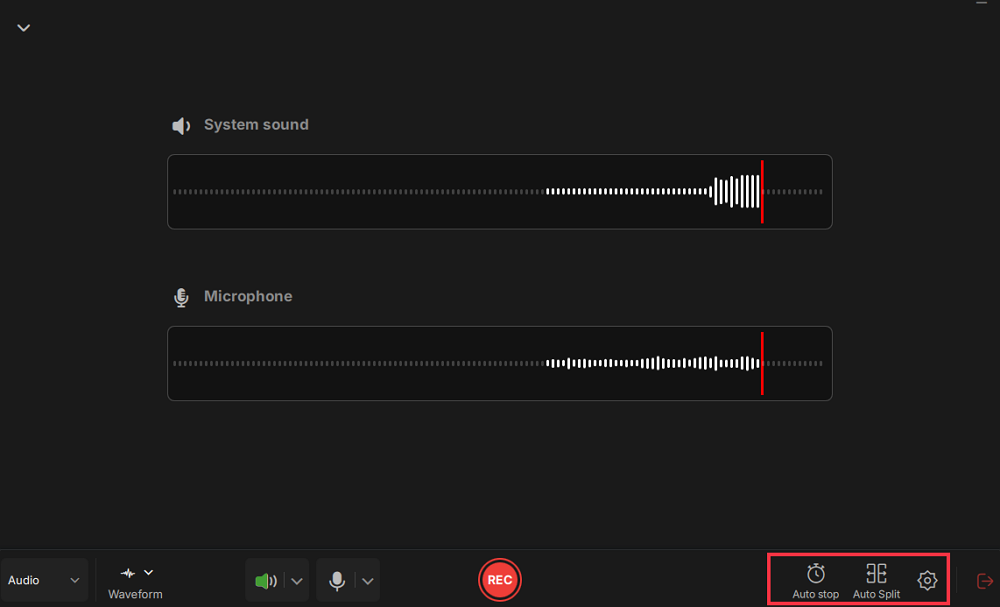
Step 5. Hit the REC button to start recording audio. To finish it, just click on the red square icon to stop the recording.
Step 6. Once finished, the audio recording will be saved automatically. You can listen to or edit the recording with built-in tools.
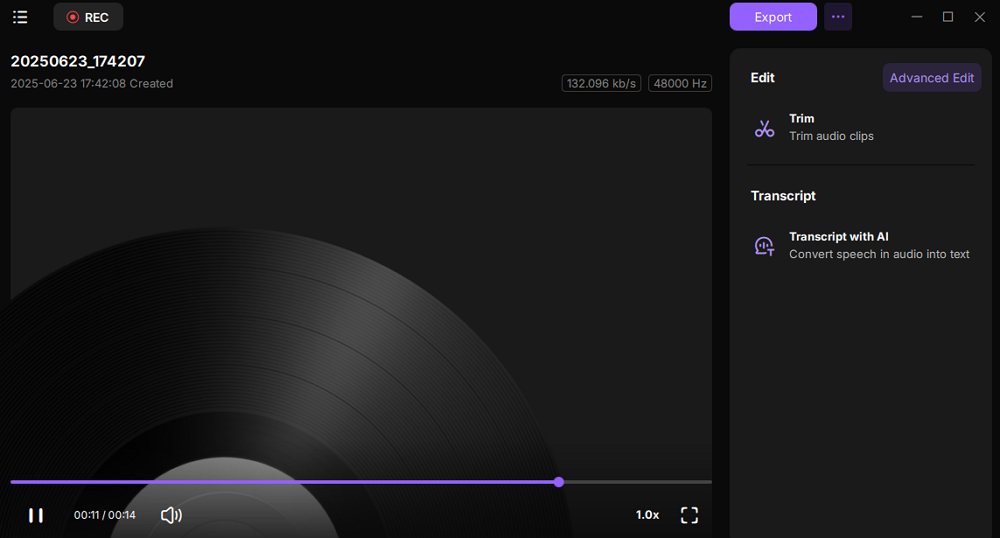
- 📜Related Article:
- Are you looking for a method to capture audio when screen capturing? Read the below article!
- >> How to record screen with voice on Windows/Mac/iPhone
Share this guide to help others record audio on PC without microphone.
2️⃣Record Audio with Audacity Without Mic
Audacity is a free and open source audio recorder available for Windows and other operating systems. It captures it through the system, microphone, etc. With advanced techniques, this open-source voice recorder without microphone can capture audio at sample rates up to 192,000 Hz. It's a powerful tool that helps on how to record audio on pc without microphone. how to record voice on laptop without microphone
What's more, this tool can be used for editing audio. You can edit the sound by adding effects like cutting, copying, and pasting. If you use it, you can have high-quality audio with ease.
Here, view its main advantages and disadvantages. After that, you can follow the steps below.
Key functions of this audio recorder:
- Allow editing functions like trimming, normalization, etc.
- Convert music tapes to MP3
- Provide adjustments to the speed of audio
The limitations of using it:
- Not allow importing or exporting WMA, AAC, AC3, etc.
- Lack the real-time effects when recording
- Not for beginners because it's a little complicated
How to record in Audacity without a microphone:
Step 1. Make sure you have downloaded Audacity.
You should set up its input as "Windows WASAPI" from "Audio Host" to capture system sound. It may vary based on the operating systems.
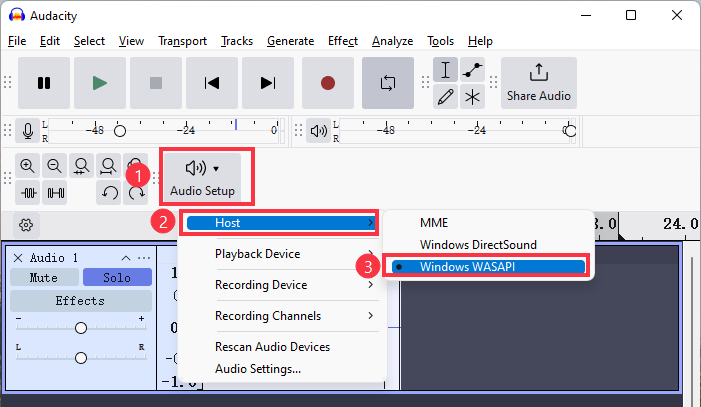
Note: If you don't find this option, you should enable Stereo Mix. Click "Show Disabled Devices" in the sound recording option to enable it.
Step 2. Then, find the recording devices tab and select the default Speakers. Now, it starts capturing, and you can perform your live streaming audio.
Step 3. If you want to finish it, hit the black square button.
3️⃣Capture System Sound Using Online Screen Recorder
If you don't want to download software because of the small storage on your device, those free online screen recorders are available there, requiring no download and installation. EaseUS free online screen recorder allows you to record audio on a PC, whether from system sound or a microphone. With an ultra-simple interface, you can finish your recording task in a few clicks. You can record the screen with your voice and system sound without a time limit.
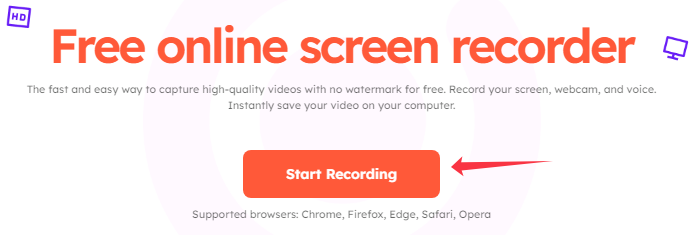
Note: This free online screen recorder lacks video editing features. If you need more advanced screen recording requirements, download its software, and experience multiple and various recording and editing options.
Now, follow the steps on how to record voice on laptop without microphone:
Step 1. Visit EaseUS free online screen recorder on your PC.
Step 2. Check the Screen and System Sound options on the main interface.
Step 3. Click Start Recording to begin the process.
Share this guide to help others record audio on PC without microphone.
Conclusion
Since you have learned about how to record audio on pc without microphone, you can choose the helpful method.
| Tools | Effectiveness | Difficulty |
|---|---|---|
| 🏅EaseUS RecExperts | High - Simple interface and operation, strat system sound recording with one click | ⭐⭐ |
| Audacity | Medium - professional audio recording and editing tool with a complex interface | ⭐⭐⭐⭐ |
| Online Screen Recorder | Medium - Super easy operation, but with limited recording option | ⭐ |
Most people choose EaseUS RecExperts as it is a free solution for capturing streaming videos. Download it and give it a try. It won't let you down!
FAQs About How to Record Sound on PC Without Mic
Here are some popular issues from the public. See it if you have the same issue.
1. How do I record audio on my computer without a microphone?
You can use a tool to help with that. Actually, it's not easy to find an efficient audio recorder to capture internal sound without a microphone. By using an efficient tool like EaseUS RecExperts, you can do it. See more details.
Step 1. Open this voice recorder, and click the sound sign in the lower-left corner of the function interface.
Step 2. Then, choose "Options" to turn the microphone off. Click "Ok" and choose "Audio".
Step 3. Select "REC" in this audio tool. Then, perform your desktop music as you like.
Step 4. Click the stop button to finish it.
Step 5. Find the work on its "Recordings".
2. Does Windows 10 have an audio recorder?
Yes, it has. Find one application named Microsoft Voice Recorder. You can go to Microsoft Store and type the name. It is used for external voice but not for internal sound capturing. Also, it allows you to edit audio.
3. What is the best way to record audio on iPhone?
The optimal method for capturing audio on an iPhone involves utilizing the pre-installed Voice Memos or GarageBand. To get the best recording quality, it is also important to choose a quiet environment or use a high-quality external microphone.
4. How to record computer audio Windows 11?
Windows 11 offers a built-in Sound Recorder app to help you capture computer audio. But by default, only the sound from the microphone can be recorded. To record the internal audio of Windows 11, such as the music playing, you need to enable the Stereo Mix feature. Steps on how to enable it:
Step 1. Right-click the Speaker icon on the taskbar and select Sound settings option.
Step 2. Then, tap More sound settings in Settings.
Step 3. Switch to the Recording tab and right-click Stereo Mix to select Enable.
Note: If you cannot find the Stereo Mix, please right-click in the blank area of the Recording tab and check the Show Disabled Devices option.
Step 4. Right-click Stereo Mix again and select Set as Default Device. Click Apply and then OK to save the changes.
Step 5. Open Sound Recorder and set Stereo Mix as the default audio input device. You can then record the internal audio of your computer.
EaseUS RecExperts

One-click to capture anything on screen!
No Time Limit, No watermark
Start Recording