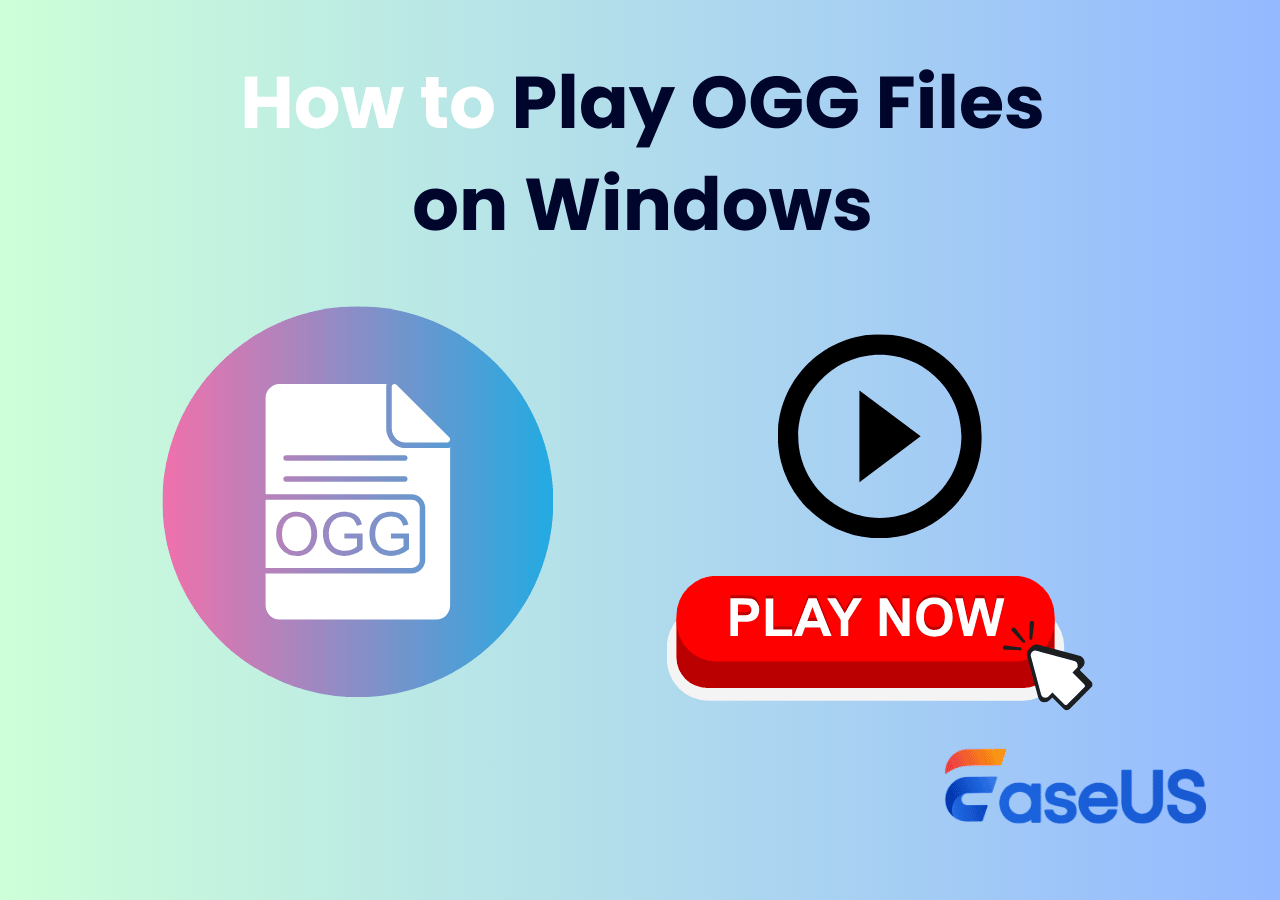-
![]()
Daisy
Daisy is the Senior editor of the writing team for EaseUS. She has been working in EaseUS for over ten years, starting from a technical writer to a team leader of the content group. As a professional author for over 10 years, she writes a lot to help people overcome their tech troubles.…Read full bio -
Jane is an experienced editor for EaseUS focused on tech blog writing. Familiar with all kinds of video editing and screen recording software on the market, she specializes in composing posts about recording and editing videos. All the topics she chooses …Read full bio
-
![]()
Alin
Alin is an experienced technical blog writing editor. She knows the information about screen recording software on the market, and is also familiar with data cloning and data backup software. She is expert in writing posts about these products, aiming at providing users with effective solutions.…Read full bio -
Jean is recognized as one of the most professional writers in EaseUS. She has kept improving her writing skills over the past 10 years and helped millions of her readers solve their tech problems on PC, Mac, and iOS devices.…Read full bio
-
![]()
Jerry
Jerry is a fan of science and technology, aiming to make readers' tech life easy and enjoyable. He loves exploring new technologies and writing technical how-to tips. All the topics he chooses aim to offer users more instructive information.…Read full bio -
![]()
Rel
Rel has always maintained a strong curiosity about the computer field and is committed to the research of the most efficient and practical computer problem solutions.…Read full bio -
![]()
Gemma
Gemma is member of EaseUS team and has been committed to creating valuable content in fields about file recovery, partition management, and data backup etc. for many years. She loves to help users solve various types of computer related issues.…Read full bio -
![]()
Shelly
"I hope my articles can help solve your technical problems. If you are interested in other articles, you can check the articles at the bottom of this page. Similarly, you can also check my Twitter to get additional help."…Read full bio
Page Table of Contents
0 Views |
0 min read
Key Takeaways:
- To save streaming videos for free, you are recommended to record online streaming directly.
- You can use corresponding online stream recorders to record online video streams on different devices. However, for an optimal experience, it is advised to install an app like EaseUS RecExpert.
- EaseUS RecExpert has three free versions designed for Windows, Mac, and online. You can record on Peacock, YouTube, and other platforms for free.
Are you looking for ways to record online streaming for free? Users often want to save streaming videos or capture clips from YouTube, gameplay, smart TV, or other platforms for watching later or sharing.
This article provides 8 best and free online stream recorders for all devices, including Windows and Mac computers, online websites, and Android and iOS devices.
Record Online Streaming for Windows & Mac Desktops
This part introduces two online video recorders to help you record live streaming video on laptops/desktops for Windows and Mac operating systems.
When watching online live streams on your computer, you can use these desktop applications to record streaming videos from the internet smoothly.
1. EaseUS RecExpert
▶ Compatibility: Windows 11/10/8/8.1/7; macOS 10.13 and later
▶ Best for: Record all streams even DRM-protected
▶ Price: Free version; $19.95/month, $39.95/yearly, $69.95/lifetime (30-day money back guarantee)
EaseUS RecExpert, developed by EaseUS company, is an all-inclusive online live stream recorder. It has two versions for Windows and Mac OS: EaseUS RecExpert for Windows and EaseUS RecExpert for Mac.
They let you grab records of Ragnarok online stream, Empire Records streaming, YouTube live streams, and various gameplay, video, and meeting platforms.
⭐Features:
- Record any region of the screen with audio and webcam.
- Capture record streaming videos without time limit, lag, or watermark.
- Embedded with a video editing tool and media player.
- Embedded with AI-powered functions such as noise remover, video enhancer, and audio extractor.
😊Pros:
- User-friendly interface and streamlined design
- Schedule screen recording videos automatically
- Integrate with YouTube, Netflix, Amazon Prime, and more platforms
- Game Mode lets players record gameplay on Xbox Series X/S, Twitch, and more platforms.
- 24*7 customer support
😢Cons:
Some advanced features are limited in the free version
- Learn more: How to Record Streaming Video on Smart TV [3 Ways]
2. OBS Studio
▶ Compatibility: Windows; macOS; Linux
▶ Best for: Recording screens for video creation
▶ Price: Free
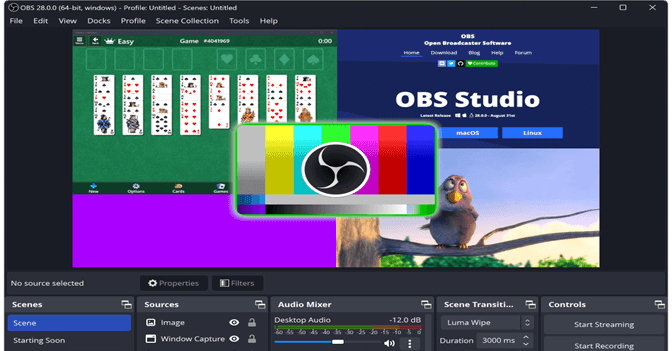
OBS (Open Broadcaster Software) Studio is a free and robust open source screen recorder for screen recording and live broadcasting on Windows, Mac, and Linux.
It is considered one of the most popular screen stream recorders in the market. Many game players, webinar hosts, and educational professionals prefer to use this software to record, create, and share their video content.
⭐Features:
- Windows record part of screen or full screen
- Add multiple scene sources to record separate screens
- Mix audio such as system audio and microphone sound
- Apply video and audio filters in real-time; make smooth transitions
- Set up hotkey combinations easily
😊Pros:
- Completely free and updated regularly
- Advanced settings for audio, video, filters, transitions, etc
- Edit recordings in real-time
- Integrate with YouTube, Facebook Live, Twitch, and more platforms
😢Cons:
- Complicated to use, not suitable for beginners
- Video editing functions are rather basic
- No official customer support
Capture Streaming Videos Online
Some users only need to record online live stream for one time and are reluctant to download the recording app. So how to record a streaming video online?
This part offers two free online streaming video recorders, which require no pre-recording procedures. You can record online streaming directly from a browser.
1. EaseUS Online Screen Recorder
▶ Compatibility: Chrome, Firefox, Edge, Safari, Opera, and other web browsers
▶ Best for: Record live stream in high-quality
▶ Price: Free

To record a video online, EaseUS Online Screen Recorder is the best free online screen recorder you can choose. It lets you capture streaming videos online.
You can grab captures from Peacock, Cadillac Records, Empire Records, and live-streaming videos without downloads, signups, and installations. You can also capture hours of live video, audio, and radio from any website.
⭐Features:
- 4K/8K Video Resolutions
- AI-empowered noise-reducing or cancellation
- Unlimited recording length
- No lag and watermark for recording videos on YouTube, TikTok, etc
- Available for computer, iPhone, and Android devices
😊Pros:
- Video recordings are of high-quality
- Screen, webcam, system sound, and mic voice recordable
- No signup needed
😢Cons:
- Output only in webM format
2. Apowersoft
▶ Compatibility: All web browsers
▶ Best for: Recording screens without time delay
▶ Price: Free
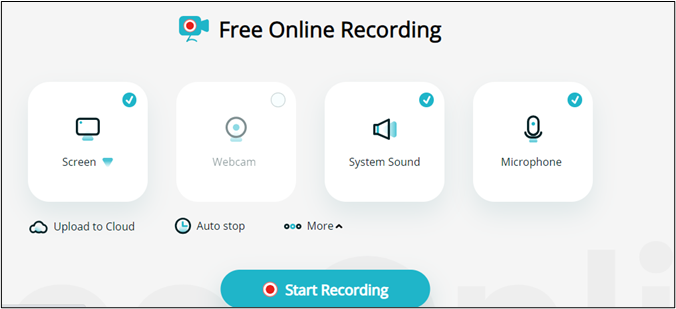
Apowersoft free online screen recorder is a web-based recording tool that lets you record browsers, webcams, and audio quickly and easily. Whether you are an educational person, a game player, or a reaction video creator, it can meet your needs differently.
⭐Features:
- Full-screen mode or part-screen mode for streaming recording
- Screen and sound synchronization
- Picture-in-picture recording
- Customized keyboard settings, video file formats, and frame rates
- Cloud storage uploaded
😊Pros:
- One-stop recording from browsers
- HD input and output
- No premium subscription
😢Cons:
- Ambiguous data integrity policy
- Failing to work sometimes
Share this post on your social media to help more users!
Record Live Streaming Video on Andriod
Although some Android devices have a built-in screen recording tool, it has limitations such as no editing, bitrate, or fps adjustments.
This part presents 2 best screen recorders for Android to help you gain more advanced recording features for Android phones and tablets.
1. X Recorder
▶ Compatibility: Andriod phones and tablets running Android 10.0 and later
▶ Best for: Record content for YouTube and other social media platforms.
▶ Price: Free version with paid features
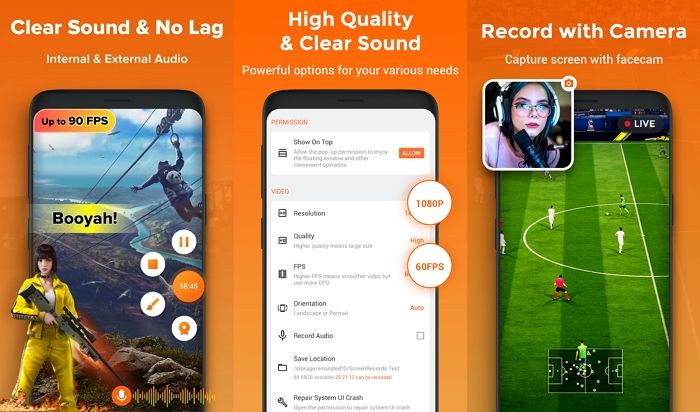
X Recorder is a popular Android screen recorder. You can download and use it on your Android smartphones to video capture streaming videos. It supports a full-video mode, which lets you record the front cam, system sound, and microphone.
⭐Features:
- Recording with 1080p resolutions and up to 90 fps
- Multiple live-stream audio sources
- Screenshot features
- Basic functions to trim, merge, and add highlights
😊Pros:
- Excellent video editing features
- High-quality records
- Import video and share contents
😢Cons:
- Paid version with only a 3-day trial
- Only working on Android 10.0 and later
2. AZ Screen Recorder
▶ Compatibility: Andriod phones and tablets running Android 10.0 and later
▶ Best for: Record gaming videos with the front camera
▶ Price: Free version with paid features
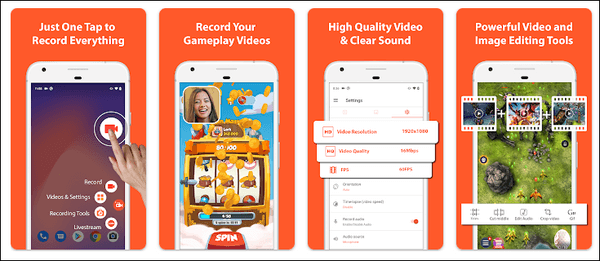
AZ Screen Recorder is a reliable, high-quality screen recorder that lets you record the phone screen with audio. You can try recording the front webcam for a reaction video or gameplay capture.
⭐Features:
- Record videos with one click
- Many customized options
- Record the internal and external audio
😊Pros:
- Record the screen with the front camera
- Easy to use
- Various editing options
😢Cons:
- App crashing sometimes
Record Online Streaming Video on iPhone
Usually, iPhones come with a default screen recording tool pre-installed. But it may get laggy and glitchy.
To screen record on iPhone 15/14/13…, read this part and get 2 online streaming video recorders for iOS devices.
1. Record It
▶ Compatibility: iOS devices
▶ Best for: Record videos with front webcam for reaction
▶ Price: Free version with paid features

Record It is a versatile iPhone screen recorder. It lets you record the full screen with all icons and backgrounds. You can add audio to the recording, edit it, and share it on your social platforms and instant apps.
One of the most stunning features is the front camera recording. You can record your reaction from the webcam and insert it into the recording.
⭐Features:
- Record the front camera for reaction videos
- Record audio commentaries
- Basic video editing features such as filters, trimming, and rotation
- Share video content to different platforms
😊Pros:
- Have basic editing tools
- Record the front webcam
- User-friendly interface
😢Cons:
- The free version can share 3-minute videos only
- It is slow to export videos
- Recording external audio may crash
2. Go Record
▶ Compatibility: iOS devices
▶ Best for: Record short videos
▶ Price: Free version with paid features
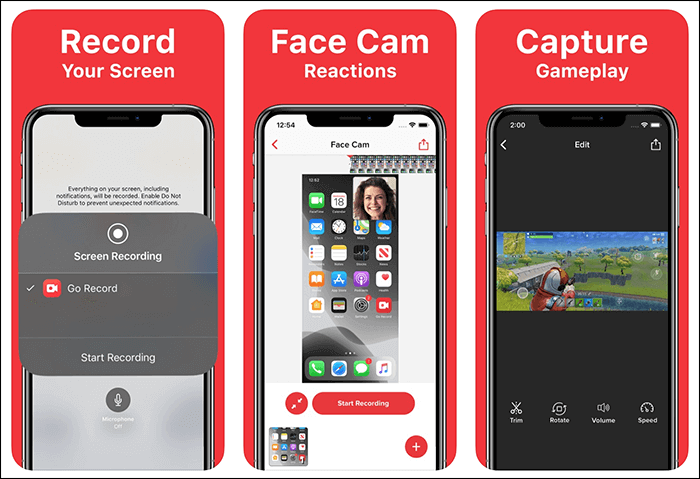
Go Record is a good choice for recording short live streams. Like Record It, you can record your iPhone with internal sound and front webcam reactions. If your Record It cannot work, you can use Go Record as an alternative.
⭐Features:
- Record the front camera for reaction videos
- Record audio commentaries
- Basic video editing features
😊Pros:
- Intuitive design
- Suitable for short video recording
😢Cons:
- Errors in saving videos
- Recording button glitches
Step-by-step: How to Record Online Streaming with EaseUS RecExpert
After learning about the 8 recorders above, you may choose one or more as you need. For users who regularly need online streaming recording, installing an app on their computer is the most smooth and effective choice.
Then, how to record online streaming video with EaseUS RecExpert?
Refer to the steps below:
Step 1. Launch the EaseUS RecExperts, and click the downward triangle to find the "Enhanced mode" button that looks like a small TV on the left panel.

Step 2. Select to record the webcam, system sound, or the microphone. You can see popular streaming sites in this interface, including YouTube, Netflix, Vimeo, Amazon Prime, Disney, Hulu, etc. Then, click a site, and you will be lead to its official website.

Step 3. Go back to EaseUS RecExperts and click the "REC" to proceed. The recording will start after a 3-second countdown. You can see a task bar on your screen. Choose the corresponding button on it to pause or stop the recording.

Step 4. When the recording is over, you will be lead to the preview interface where you can view and edit the recorded videos. Here you can eidt, take screenshots from the recording, or, adjust the volume and playback speed as you like.

Conclusion
It can be easy to record online streaming if you choose the right tool. This article offers 8 audio streaming recorders online. You can use these utilities to record game streaming, music streaming, movie streaming, and other types of streaming to your liking.
To record online streaming video on Mac devices, Windows computers, or websites, you can try EaseUS RecExpert. It aims to provide users with the most accessible and straightforward solutions.
FAQs on How to Record an Online Stream
Check more questions on how to record live stream online.
1. Can I record a YouTube live stream?
Yes, you can record YouTube live stream with professional video recorders. To record YouTube on Windows computers, Mac devices, or even online, you can try EaseUS RecExperts.
It is a free online streaming recorder that enables you to record YouTube, Netflix, Amazon Prime, and more platforms for free. Even the encrypted videos can be recorded.
2. Is it legal to record streaming services?
The legality of recording streaming services depends on the videos you record. Generally speaking, it is legal to record streaming services if the recording is used for non-commercial purposes.
To be safe, seek the author's permission to re-edit and upload the video clips for commercial purposes.
3. Can I record a video from a website?
Yes, you can record a video from a website with EaseUS Online Screen Recorder.
Open the website's official page in a browser, go to the tab you want to record, and click Start Recording on the online tool.
If needed, turn on the system audio, mic sound, and webcam.
EaseUS RecExperts

One-click to capture anything on screen!
No Time Limit, No watermark
Start Recording