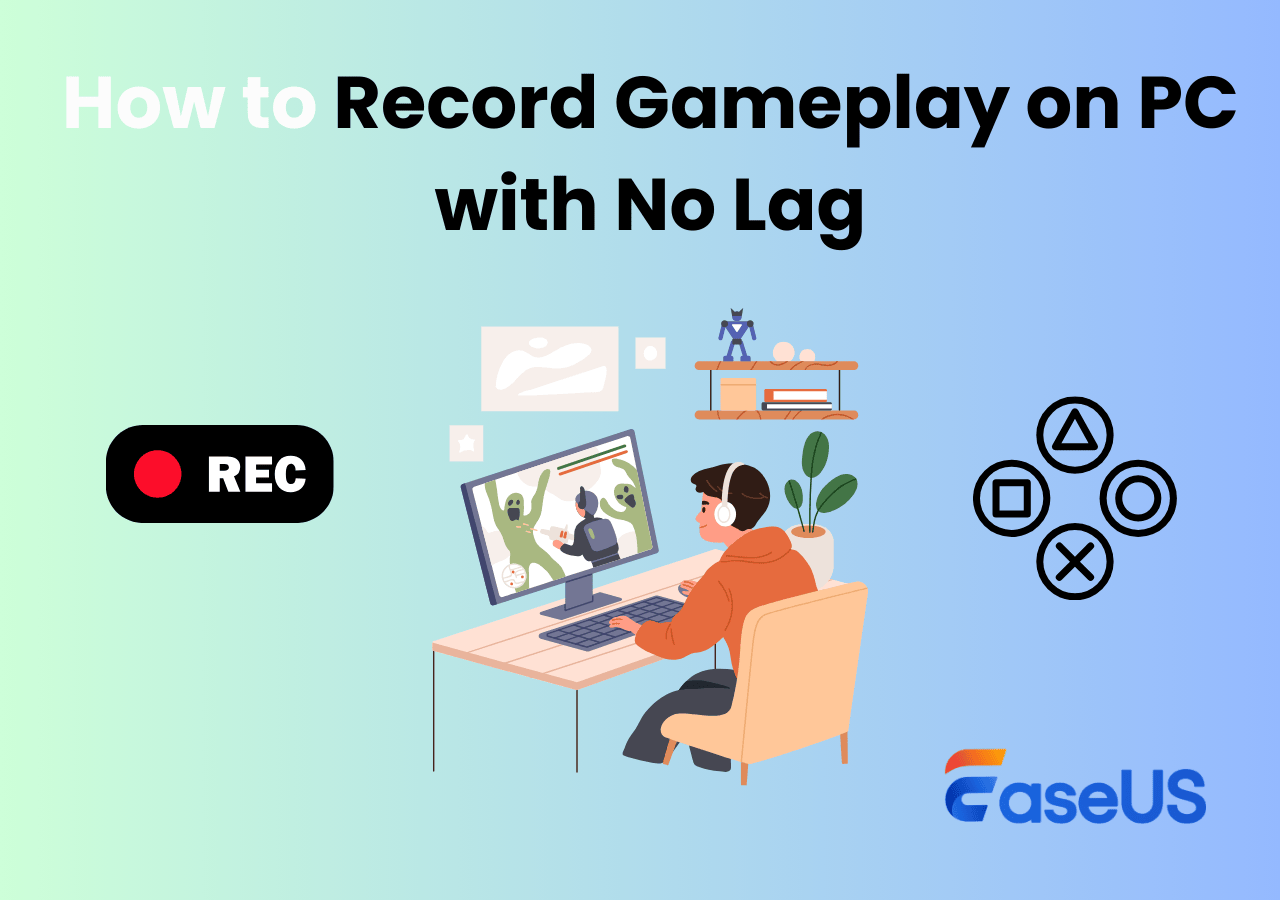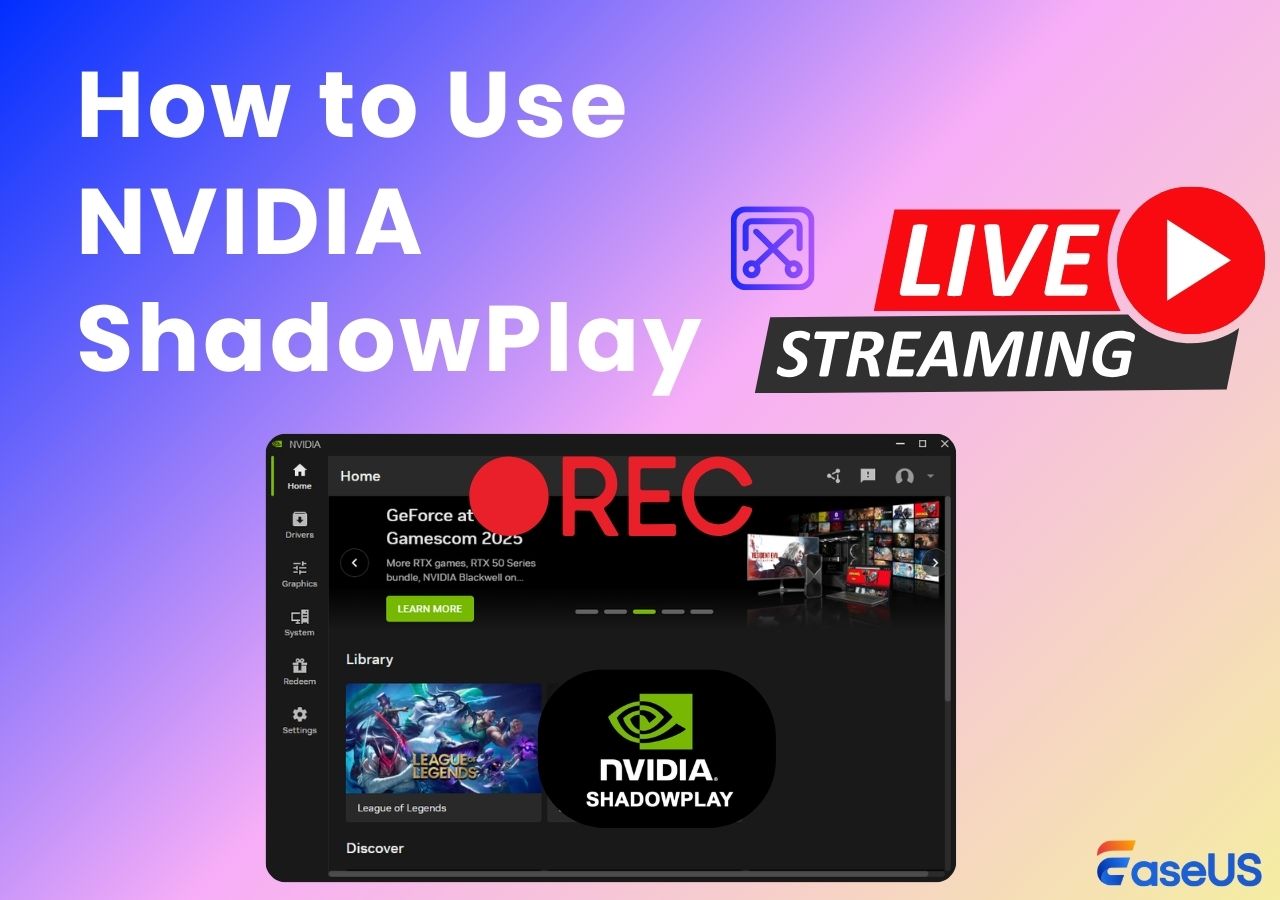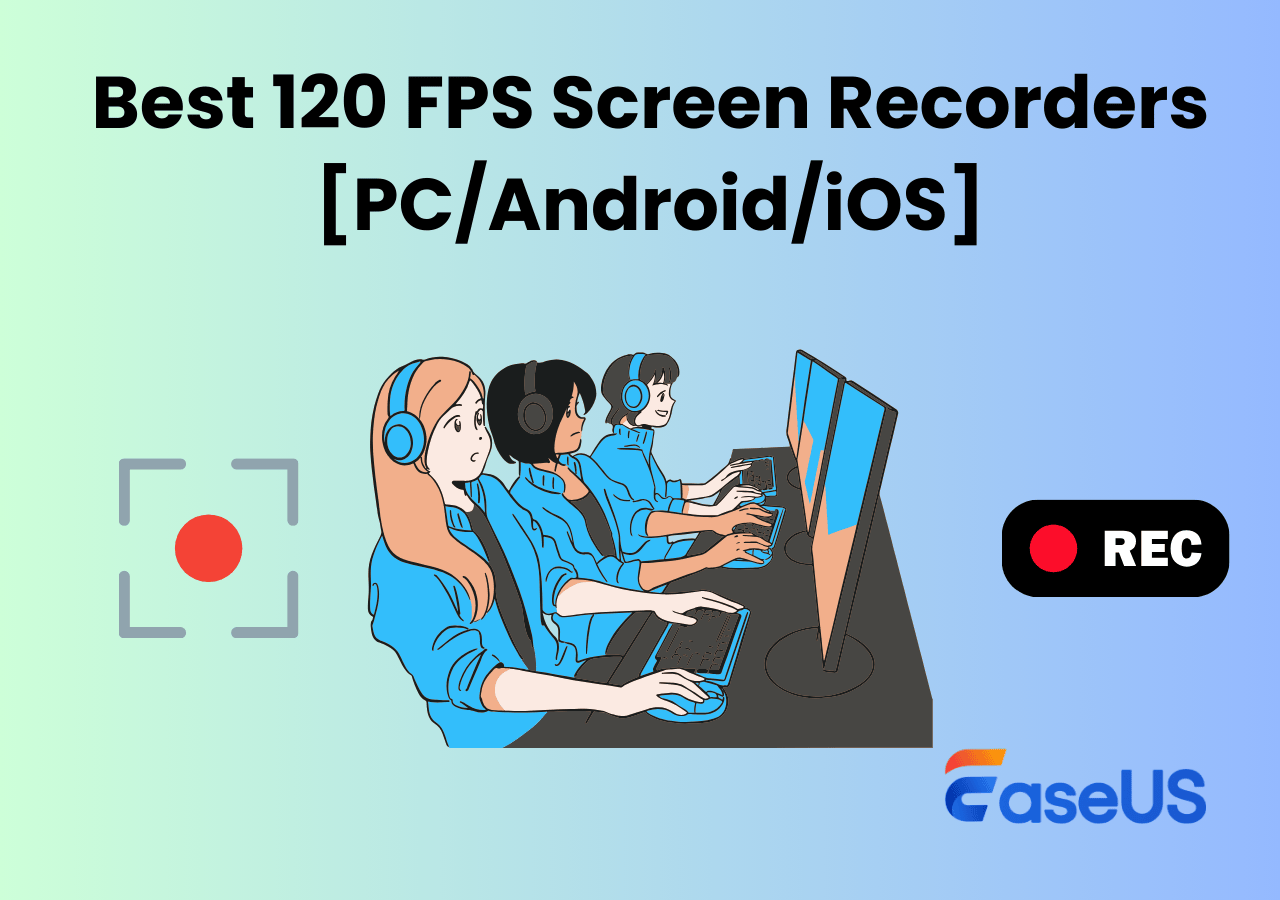-
![]()
Daisy
Daisy is the Senior editor of the writing team for EaseUS. She has been working in EaseUS for over ten years, starting from a technical writer to a team leader of the content group. As a professional author for over 10 years, she writes a lot to help people overcome their tech troubles.…Read full bio -
Jane is an experienced editor for EaseUS focused on tech blog writing. Familiar with all kinds of video editing and screen recording software on the market, she specializes in composing posts about recording and editing videos. All the topics she chooses …Read full bio
-
![]()
Alin
Alin is an experienced technical blog writing editor. She knows the information about screen recording software on the market, and is also familiar with data cloning and data backup software. She is expert in writing posts about these products, aiming at providing users with effective solutions.…Read full bio -
Jean is recognized as one of the most professional writers in EaseUS. She has kept improving her writing skills over the past 10 years and helped millions of her readers solve their tech problems on PC, Mac, and iOS devices.…Read full bio
-
![]()
Jerry
Jerry is a fan of science and technology, aiming to make readers' tech life easy and enjoyable. He loves exploring new technologies and writing technical how-to tips. All the topics he chooses aim to offer users more instructive information.…Read full bio -
![]()
Rel
Rel has always maintained a strong curiosity about the computer field and is committed to the research of the most efficient and practical computer problem solutions.…Read full bio -
![]()
Gemma
Gemma is member of EaseUS team and has been committed to creating valuable content in fields about file recovery, partition management, and data backup etc. for many years. She loves to help users solve various types of computer related issues.…Read full bio -
![]()
Shelly
"I hope my articles can help solve your technical problems. If you are interested in other articles, you can check the articles at the bottom of this page. Similarly, you can also check my Twitter to get additional help."…Read full bio
Page Table of Contents
0 Views |
0 min read
Many users struggle with screen recording on low-end PCs due to limited CPU, RAM, or GPU resources. Whether you want to capture gameplay, online courses, or video tutorials, using heavy screen recording software often leads to lag, frame drops, or even system crashes.
But recording high-quality videos on a low-spec PC doesn't have to be frustrating. In this guide, we'll explore the best screen recorders for low-end PC, highlighting lightweight, resource-efficient tools that deliver smooth, lag-free recording experiences. By following our tips and software recommendations, even low-end computers can achieve professional-quality recordings without slowing down your system.
How to Choose a Lightweight Recorder for Low-End PC
Before selecting a screen recorder for your low-end PC, it's essential to understand what "low-end PC friendly" means in terms of system performance. Recording can put a heavy load on your CPU, memory, and disk, so knowing the optimal ranges will help you pick software that won't slow down your computer or cause lag.
| Metric | Excellent | Good | Average | High | Explanation |
| CPU Usage | 0-15% | 15%-30% | 30%-50% | >50% | Keeping CPU usage at 0–15% ensures smooth recording; 30–50% may cause frame drops or lag. |
| Memory usage | <1GB | 1-2GB | 2-4GB | >4GB | On PCs with 4GB RAM, using less than 1GB during recording is ideal. |
| Disk write speed | <20MB/s | 20-50MB/s | - | >50MB/s | High write speed on HDD can cause lag; lower speeds are safer. |
| Resolution/ Frame Rate | 720p/30fps | - | - | 1080p/60fps | Higher resolution or FPS significantly increases CPU and memory load. |
Tips for Choosing the Right Recorder
When picking a lightweight recorder for your low-end PC, consider:
- Lightweight: Opt for a tool with minimal CPU/GPU usage, support for hardware acceleration, and low system requirements to avoid performance issues.
- Strong hardware compatibility: Compatible with Windows 7/8/8.1/10/11, 32-bit and 64-bit versions available.
- Adjustable Settings: Look for customizable options like resolution, frame rate, and bit rate.
- Hardware Encoding: Choose a tool that supports hardware encoding, such as Intel Quick Sync, to reduce CPU load.
- Recording Capabilities: Capable of recording screen and webcam, audio, gameplay, and streaming content with manageable file sizes.
Based on the above considerations, after actual testing, we selected the following 9 best screen recorders for low-end laptops. Here are their details.
Share this guide to help more users get the best low end pc screen recorder!
9 Lightweight Screen Recorder for Low-Spec PC
Top 1. EaseUS RecExperts
- Compatibility: Windows 11, 10, 8.1, 8, and 7(32/64 bit); macOS 10.13 and later
- Performance: 🖥️ CPU 10–15% | 🧠 Mem 600MB | 💾 Disk Low | ⚡ HW Quick Sync/GPU
- Best for: Novices and professionals who want to record online meetings, games, video tutorials, concerts, and more without a time limit.
EaseUS RecExperts ranks at the top list of the best screen recorder for low-end PC. Coming with an intuitive and simple user interface, this screen recorder is easy to operate by any level of user. It efficiently runs on low-end PCs with minimal CPU/GPU and memory usage, ensuring smooth performance. For better quality with lower resource usage, enable GPU hardware acceleration in "Settings".
Beyond that, this unlimited screen recorder is also worth mentioning that you can customize the frame rate from 1 – 144 to adapt to different computers and occasions. With this Low-end PC screen recorder, you are able to capture anything on your screen with simple clicks, including gameplays, streaming videos, online meetings, and many others.
Plus, as the best game recorder for low-end PC without watermark, it allows you to capture any gameplay without lag or loss of quality.. The installation process is straightforward, and updates are designed to be lightweight, ensuring that your system remains optimized for recording.
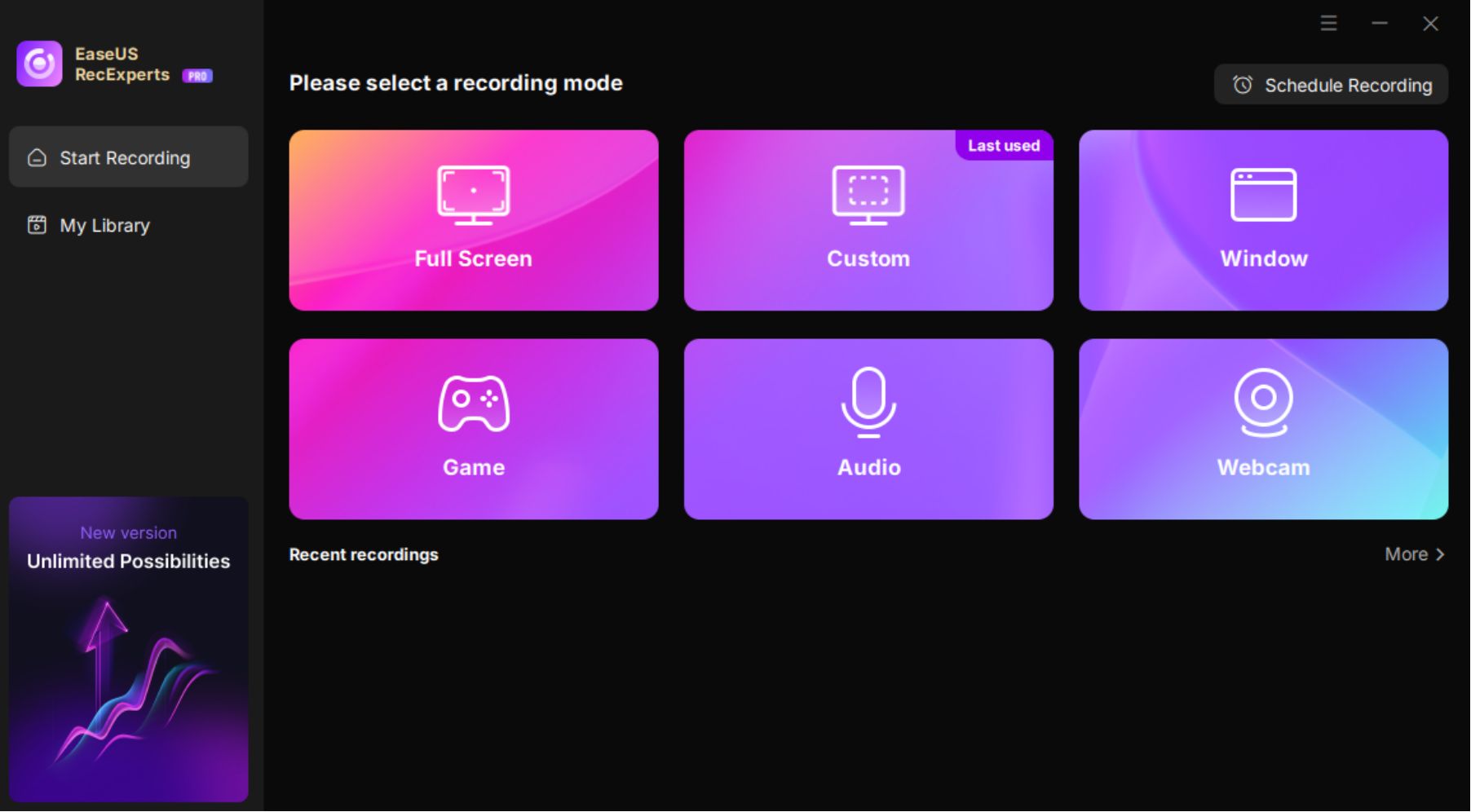
Highlights:
- Lightweight software that runs efficiently on low-end PCs, minimizing CPU and RAM usage.
- Supports hardware acceleration (GPU) to reduce system load and prevent lag.
- Customizable resolution and frame rate for balancing video quality and performance.
- Capture screen, webcam, audio, or gameplay with manageable file sizes.
Limitations:
- Some features are only available in the Pro version
Top 2. OBS Studio
- Compatibility: Windows, Mac, and Linux
- Performance: 🖥️ CPU 25–50% (x264) | 🧠 Mem 1.5GB | 💾 Disk Moderate | ⚡ HW NVENC / Quick
- Best for: Professionals who can handle comprehensive software and need an advanced tool to stream and record content for free.
If you are searching for a low-end PC and open-source screen recording software, OBS Studio is an excellent choice. Compatible with Windows, macOS, and Linux, the best low end PC recorder can run perfectly on almost all computers, including low-end computers.
This cross-platform, lightweight screen recorder enables you to record the screen or start live streams with no lag and low CPU usage. You can flexibly capture screen areas, select audio sources, and add a webcam overlay if needed. Moreover, if you have multiple monitors and want to capture them simultaneously, OBS can handle it by adding multiple scenes as needed.
When recording using OBS with minimal system performance impact, you need to adjust OBS settings for low end PC, such as the resolution, FPS, output formats, and encoding to ensure low CPU usage.
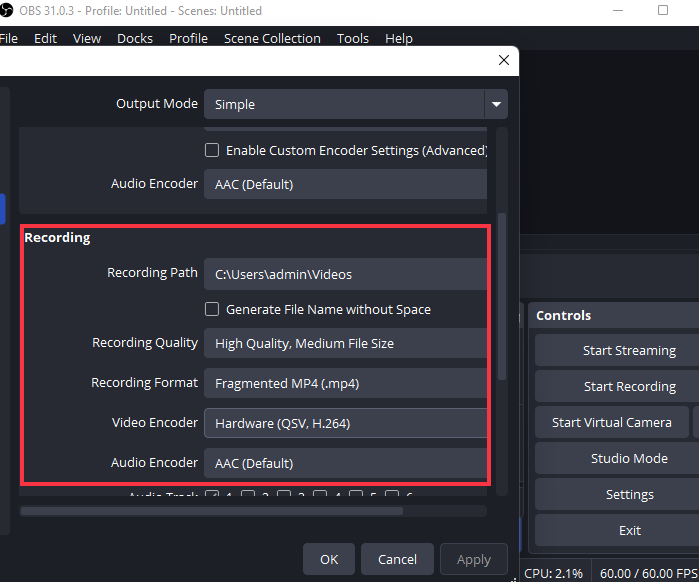
Highlights:
- Runs efficiently on low-end PCs with minimal performance impact.
- Multiple screen capture, webcam overlay, and audio sources.
- Adjustable resolution, FPS, and encoding to reduce CPU load.
Limitations:
- Complex interface may be challenging for beginners.
Top 3. Fraps
- Compatibility: Windows XP or later
- Performance: 🖥️ CPU 5–15% | 🧠 Mem 700MB | 💾 Disk High (uncompressed) | ⚡ HW Not supported
- Best for: People who want an easy-to-use video capture program to record the screen and audio together as a video.
Fraps is the best game recorders for low-end PC, especially for recording old games. While recording, this screen capture software will show how many frames per second you are getting in the corner of your screen, and perform benchmarks and measure the frame rate between any two points. In addition, this 60 FPS screen recorder supports hotkey features, which means you can set the shortcut depending on your usage.
Lastly, you need to know that this low-end screen capture can record audio and video up to 7680 x 4800 with a custom frame rate from 1 -120 fps.

Highlights:
- Lightweight and suitable for older PCs; shows FPS in real-time.
- Custom frame rates (1–120 FPS) and audio source selection.
- Hotkey support for easy recording and screenshots.
Limitations:
- Windows only; interface looks outdated.
Share this guide to help more users get the best low end pc screen recorder!
Top 4. Bandicam
- Compatibility: Windows XP(SP3)/Vista/7/8/10/11, support for 32-bit and 64-bit
- Performance: 🖥️ CPU 15–30% | 🧠 Mem 800MB | 💾 Disk Moderate | ⚡ HW NVENC / Quick Sync
- Best for: Professionals who want to record the screen, audio, and webcam with customized settings and advanced functions.
Bandicam is another low-end laptop screen recorder that captures video and audio easily. It lets you capture everything on your PC screen, and then export it as high-quality videos or images files. To concentrate on it, this software enables you to record a certain area, capture various gameplays, and even record external video devices such as Xbox, smartphone, IPTV, and many more.
What's more, this game screen recorder for low-end PC offers real-time drawing tools, which allow you to draw and outline your recorded video while recording. If you capture a Zoom, Microsoft Teams meeting, or other, you can even change your background with a Chrome Key feature if offered.

Highlights:
- Allow adding mouse-clicking effects while recording
- Make it possible to record external devices
- Support Chroma Key feature
- Capture up to 480 FPS video
Limitations:
- Limited output formats; free version adds watermark.
Top 5. Xbox Game Bar
- Compatibility: Windows 11/10
- Performance: 🖥️ CPU 5–10% | 🧠 Mem 500MB | 💾 Disk Low | ⚡ HW GPU accelerated
- Best for: Novices who want to record for a short period without downloading anything.
For users who use Windows 10 or later versions, there is an inbuilt game recorder for low-end PC. That is Xbox Game Recorder. It is lightweight and has minimal impact on system performance, making it suitable for low-end PCs.
The free Game Bar screen recorder is designed by Microsoft to help users who want to record exciting moments when playing PC games. But not limited to game recording, it also allows you to record other activities on your PC screen with or without audio, like movies, online courses, etc. In addition, you can use it to take screenshots and then share them on social platforms effortlessly.

Highlights:
- Preinstalled, lightweight, minimal system impact.
- Records gameplay or other activities with or without audio.
- Quick screenshots and easy sharing to social platforms.
Limitations:
- Only works on Windows 10 or later; records full screen only.
Top 6. Flashback Express
- Compatibility: Windows 11 and 10
- Performance: 🖥️ CPU 10–20% | 🧠 Mem 600MB | 💾 Disk Low | ⚡ HW Not supported
- Best for: Record video in low frame rate mode to reduce resource consumption
Flashback Express is a lightweight video recorder and editor developed by Blueberry Software for Windows 10 and 11. The software supports full screen, area, and webcam recording, and users can select the recording area as needed. In addition, Flashback Express provides basic editing tools such as trimming and cutting to enhance the recording effect. It takes about 2 minutes to complete this Windows 10/11 screen recorder for low end PC.
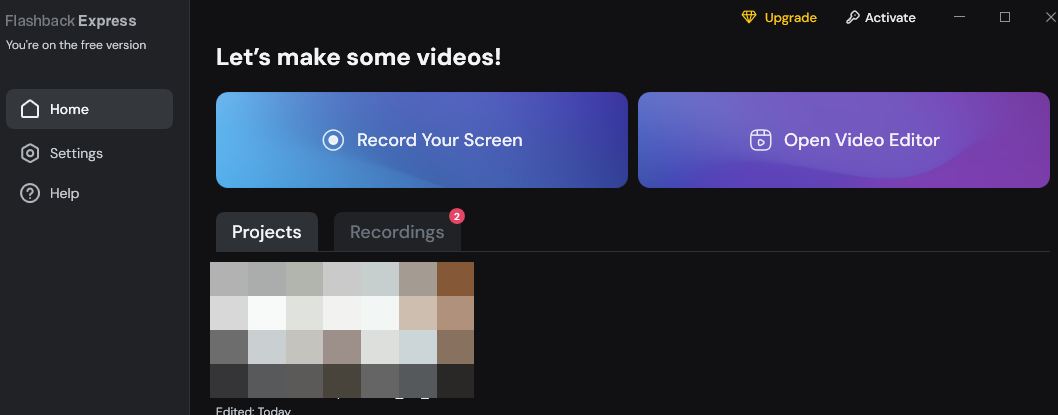
Highlights:
- Full-screen, area, or webcam recording with customizable frame rate.
- Simple trimming and cutting tools for quick edits.
- Minimal CPU usage, suitable for low-end PCs.
Limitations:
- Free version only allows recording up to 2 minutes of video
Share this guide to help more users get the best low-end pc screen recorder!
Top 7. FBX Game Recorder
- Compatibility: Windows 10
- Performance: 🖥️ CPU 10–15% | 🧠 Mem 700MB | 💾 Disk Low | ⚡ HW NVidia / AMD / Intel
- Best for: Novices who want a simple screen recording program to record screen activities with a few clicks.
FBX Game Recorder is an excellent game recording software for low-end PC, which provides a smooth and high-performance HD recording function for users. This program mainly records in the background without slowing down your computer's speed, and it uses NVidia, AMD, or Intel hardware acceleration.
Working with this low end PC screen recording software, you are able to capture almost any HD game without lagging. Also, you can add a webcam overlay to enrich your recordings. Plus, you can directly share your highlights to YouTube or other social media sites.
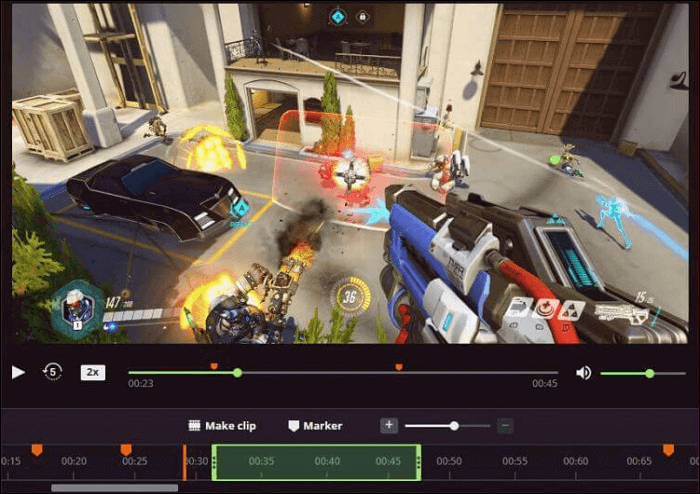
Highlights:
- Background recording without slowing the PC.
- Supports hardware acceleration (NVIDIA, AMD, Intel).
- Webcam overlay and basic editing (stickers, captions).
Limitations:
- Only available for Windows
Top 8. Dxtory
- Compatibility: Windows XP, Vista or Win 7, 32 or 64-bit versions
- Performance: 🖥️ CPU 10–15% | 🧠 Mem 1GB | 💾 Disk High (uncompressed) | ⚡ HW Not supported
- Best for: Users capturing high-quality video from DirectX/OpenGL applications.
Similar to Fraps, Dxtory runs perfectly on low-end PC. This low end PC screen recorder is acquired from a surface memory buffer, and it is very high-speed and works with a small load.
By using Dxtory, you can record your screen and obtain the highest quality by the lossless video source. Moreover, if needed, you also can use it to take screenshots, and then export the images in various formats, including PNG, JPEG, BMP, etc.
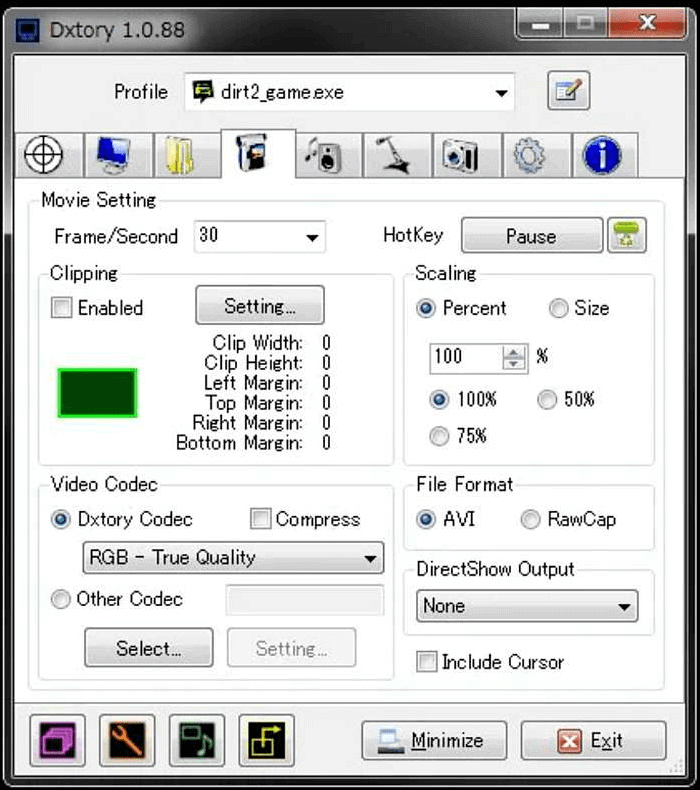
Highlights:
- Records original pixel data for maximum quality.
- Supports multiple audio sources and VFW codecs.
- Fast, low-load operation suitable for low-end PCs.
Limitations:
- The interface is not friendly
Top 9. EaseUS Free Online Screen Recorder
- Compatibility: Applicable to mainstream browsers such as Chrome, Firefox, Edge, Safari, etc.
- Performance: 🖥️ CPU 5–10% | 🧠 Mem 400MB | 💾 Disk Low | ⚡ HW Web-based, minimal GPU
- Best for: Users who want to record without installing software.
In addition to choosing lightest screen recorder for PC, you can also use online tools. EaseUS Free Online Screen Recorder is a web-based tool that is ideal for recording on low-configuration computers. With it, users can effortlessly record their desktop, browser tabs, or any window online without installing application.
The tool ensures smooth recording with minimal impact. There are no recording duration limits, allowing users to capture content for as long as needed. The recorded videos are saved in MP4 format, balancing quality and size. A one-hour video is about 110MB, convenient for storage and sharing.
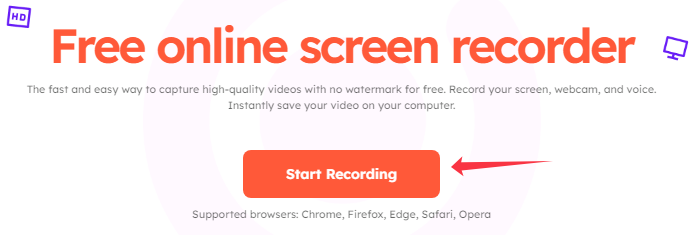
Highlights:
- Works on low-spec PCs through browsers (Chrome, Firefox, Edge, Safari).
- Records screen, webcam, audio, and system sound with minimal lag.
- Saves recordings in MP4 format; manageable file sizes for easy sharing.
Cons:
- Lack of editing feature
Share this guide to help more users get the best low end pc screen recorder!
Tips for Recording on Low-End PCs
The following tips can help you achieve smooth screen recording on low-end computers.
1️⃣Preparation before recording
- Close irrelevant programs: Close all unnecessary background programs and applications to free up CPU and memory system resources.
- Check disk space: Make sure there is enough disk space. It is recommended to reserve at least 10GB.
2️⃣Recording settings
- Lower resolution: Set the resolution to 720p or 480p to reduce resource requirements and file size.
- Adjust frame rate: Set the frame rate to 30fps or lower, such as 24fps, to reduce system burden.
- Choose encoding format: Use MP4 format and H.264 encoding to balance image quality and file size.
- Enable GPU hardware acceleration: If your computer has a dedicated graphics card, enable GPU hardware acceleration to save system resources.
3️⃣Hardware upgrade suggestions
- Upgrade memory: Upgrade RAM to 8GB or more to improve system performance.
- Replace SSD(optional): Replace the HDD with an SSD to increase read and write speed.
- Upgrade graphics card (optional): If budget allows, upgrade the graphics card to improve the screen recording effect.
Final Words
If you want to know how to record on a low-quality PC, you can find the answer here. This post covers the top 9 best screen recorder for low-end PC. Each of the software mentioned here has its own advantages and disadvantages, and you can select the right one based on your needs. No matter what you choose, we sincerely hope that you can solve your recording problems on a low-end PC from this post.
Among them, EaseUS RecExperts is one of the best choices for recording on low-end PCs with its minimal impact on system performance feature. Download this tool by clicking the button below.
FQAs About Best Screen Recorder for Low-end PC
1. What is the least laggy screen recorder?
We have collected some no lag screen recorder and compared them in detail. Those tools include EaseUS RecExperts, OBS Studio, etc.
2. How can I record my screen without lagging?
You need a no lag screen recorder to record your screen without lagging. If you work with a low-end PC, you need to use some low-end PC screen recording software to avoid lagging.
3. What recording software uses the least RAM?
EaseUS RecExperts, Bandicam, OBS Studio, Fraps, and many more screen recording software will use little RAM while recording.
4. How to record gameplay on low end PC?
To record gameplay on low end PC, you need to use a lightweight video recorder like EaseUS RecExperts. Here are the steps on how to use EaseUS RecExperts to capture games on a low end computer:
Step 1. Install this EaseUS screen recorder from its official website and launch it.
Step 2. Go to Settings to adjust output format, quality, frame rate, and other information.
Step 3. Click on the Game mode and choose the game you're playing.
Step 4. Configure audio sources(both system audio and mic sound) as needed.
Step 5. Click the REC button to start recording.
EaseUS RecExperts

One-click to capture anything on screen!
No Time Limit, No watermark
Start Recording